Why Docker Compose
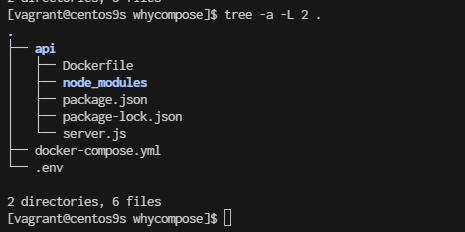
- Structure Folder
cd
mkdir whycompose
cd whycompose
mkdir api
cd api
npm init
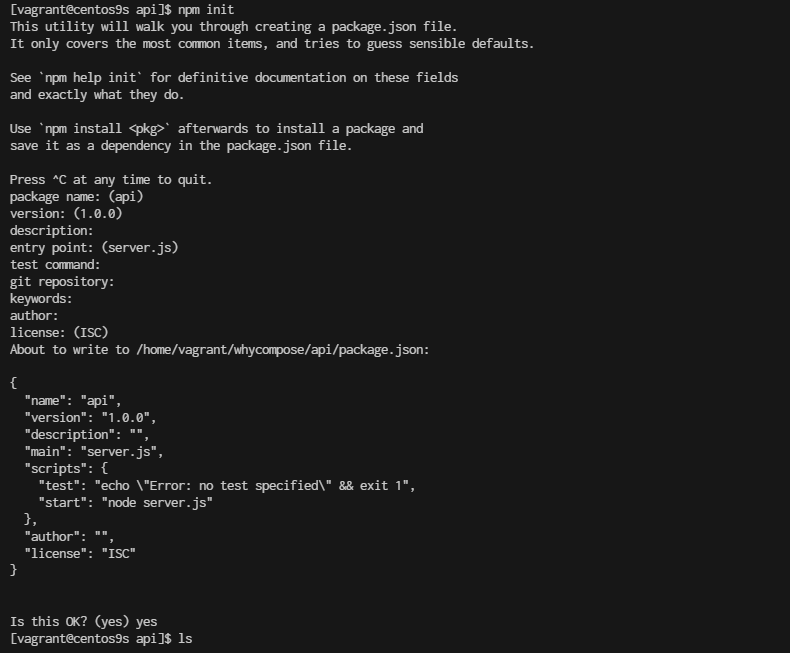
- Create project
- create file server.js
vim server.js
const express = require('express');
const cors = require('cors');
const { MongoClient } = require('mongodb');
const bodyParser = require('body-parser');
const app = express();
const mongoClientOptions = { useNewUrlParser: true, useUnifiedTopology: true };
const databaseName = 'my-db';
const port = 3000;
app.use(cors());
app.use(bodyParser.urlencoded({ extended: true }));
app.use(bodyParser.json());
app.post('/add-user', async (req, res) => {
const userObj = req.body;
const dbUrl = process.env.DB_URL;
try {
const client = await MongoClient.connect(dbUrl, mongoClientOptions);
const db = client.db(databaseName);
// Define the newvalues object with $set operator
const newvalues = { $set: userObj };
// Update or insert the document
const result = await db.collection('users').updateOne(
{ userName: userObj.userName }, // Query to find the document
newvalues, // Update the document
{ upsert: true } // Create the document if it does not exist
);
client.close();
// Send success response
res.status(200).json({ message: 'User updated or added successfully', result });
} catch (err) {
console.error('Error updating user:', err);
res.status(500).send('Internal Server Error');
}
});
app.get('/get-user', async (req, res) => {
const query = req.query;
const dbUrl = process.env.DB_URL;
try {
const client = await MongoClient.connect(dbUrl, mongoClientOptions);
const db = client.db(databaseName);
const result = await db.collection('users').findOne(query);
client.close();
// Send user data or empty object
res.status(200).json(result || {});
} catch (err) {
console.error('Error fetching user:', err);
res.status(500).send('Internal Server Error');
}
});
app.listen(port, () => {
console.log(`App listening on port ${port}!`);
});
Install the Required Packages
Next, you'll need to install the required npm packages. Based on your server.js file, you need the following packages:
- express: A web framework for Node.js.
- cors: A package for enabling Cross-Origin Resource Sharing (CORS).
- mongodb: The MongoDB driver for Node.js.
- body-parser: Middleware for parsing request bodies.
$ npm install express cors mongodb body-parser
- Create Dockerfile
cat <<EOF | tee Dockerfile
FROM node:22-alpine
# Import a Nodejs image that runs on top of an Alpine image.
RUN mkdir -p /home/app
# This command will create a subdirectory called /app in the /home directory of the Alpine image
WORKDIR /home/app
# This command will set the default directory as /home/app.
# Hence, the next commands will start executing from the /home/app directory of the Alpine image.
COPY package*.json ./
# To copy both package.json and package-lock.json to the working directory (/home/app) of the Alpine image.
# Prior to copying the entire current working directory, we copy the package.json file to the working directory (/home/app) of the Alpine image. This allows to take advantage of any cached layers.
RUN npm install
# This will create a node_modules folder in /home/app and
# install all the dependencies specified in the package.json file.
COPY . .
# Here “.” represents the current working directory.
# This command will copy all the files in the current directory to the working directory (/home/app) of the Alpine image.
EXPOSE 3000
# Make the application available on port 3000. By doing this, you can access the Nodejs application via port 3000.
CMD ["npm", "start"]
# One important thing to notice here is that “RUN” executes while the image creation process is running
# and “CMD” executes only after the image creation process is finished.
# One Dockerfile may consist of more than one "RUN" command, but it can only consist of one "CMD" command.
EOF
- create .cokerignore
cat <<EOF | tee .dockerignore
node_modules
EOF
Go back to whycompose
cd whycompose
- create docker-compose.yml
cat <<EOF | tee docker-compose.yml
services:
api:
build:
context: ./api
dockerfile: Dockerfile
ports:
- "3000:3000"
environment:
DB_URL: ${DB_URL}
networks:
- my-network
depends_on:
- mongodb
healthcheck:
test: ["CMD-SHELL", "curl -f http://localhost:3000/health || exit 1"]
interval: 30s
retries: 3
start_period: 30s
timeout: 10s
restart: unless-stopped
mongodb:
image: mongo:latest
ports:
- "27017:27017"
environment:
MONGO_INITDB_ROOT_USERNAME: ${MONGO_INITDB_ROOT_USERNAME}
MONGO_INITDB_ROOT_PASSWORD: ${MONGO_INITDB_ROOT_PASSWORD}
volumes:
- mongo-data:/data/db
networks:
- my-network
healthcheck:
test: ["CMD-SHELL", "mongo --eval 'db.runCommand({ connectionStatus: 1 })' || exit 1"]
interval: 30s
retries: 3
start_period: 30s
timeout: 10s
restart: unless-stopped
volumes:
mongo-data:
driver: local
networks:
my-network:
driver: bridge
EOF
Understand: docker compose
- build Configuration:
- Explicitly define context and dockerfile in the build section for clarity.
- Environment Variables:
- Use the : syntax for environment variables which is more readable and aligns with docker-compose conventions.
- Health Checks:
- Updated the health checks to ensure both services are properly monitored. The api service now checks a /health endpoint to verify it's up and running, while the mongodb service checks the connection status.
- Dependencies:
- Added depends_on to the api service to ensure MongoDB starts before the API service. Note: depends_on does not wait for MongoDB to be "ready" but ensures it starts before the API.
- Restart Policy:
- Added restart: unless-stopped to ensure services are automatically restarted unless explicitly stopped. This is useful for resilience.
- Networking:
- Defined a custom network my-network with the bridge driver for better isolation and management of network traffic.
Additional Considerations:
- .env File: Ensure your .env file is in place with appropriate variables:
cat <<EOF | tee .env
DB_URL=mongodb://mongodb:27017/mydatabase
MONGO_INITDB_ROOT_USERNAME=yourusername
MONGO_INITDB_ROOT_PASSWORD=yourpassword
EOF
-
Dockerfile for API: Make sure your Dockerfile in the ./api directory is properly set up for building your application.
-
Security: Be cautious with sensitive information and consider using secrets management tools for production environments.
-
Volume Management: Regularly monitor and manage your volumes to avoid excessive disk usage.
-
Build the Docker image
whycompose]$ docker compose build --no-cache
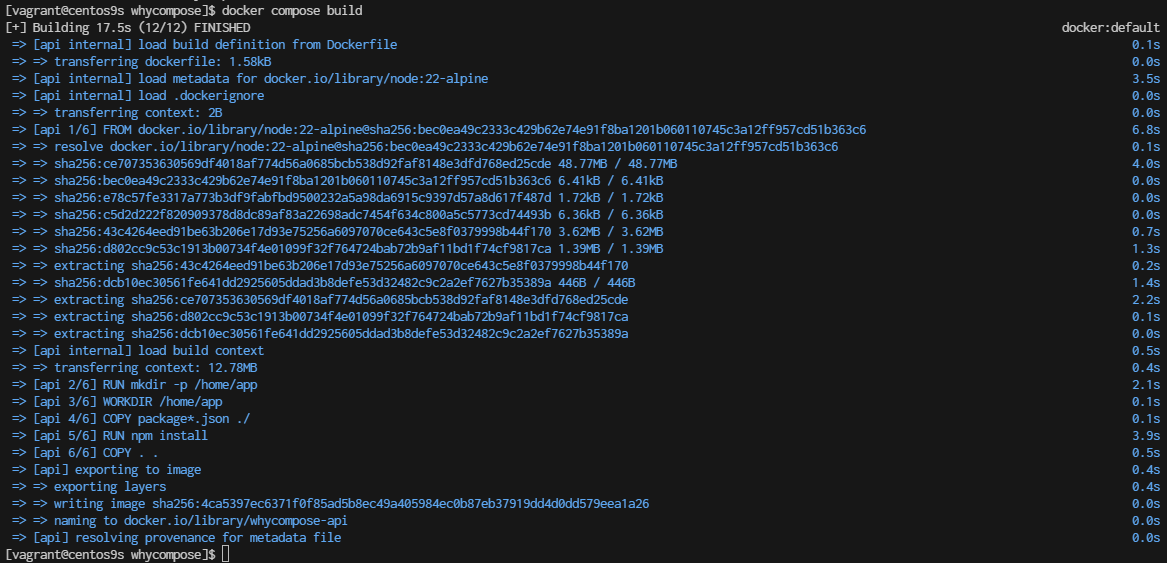
- Check docker image
whycompose]$ docker images
REPOSITORY TAG IMAGE ID CREATED SIZE
whycompose-api latest 4ca5397ec637 2 minutes ago 181MB
- Docker compose up
whycompose]$ docker compose up
Summary docker command
When using Docker Compose and you want to force a rebuild of your services, even if Docker thinks the current images are up-to-date, you can use several options. These methods ensure that Docker Compose does not use cached layers and rebuilds everything from scratch.
1. Use the --no-cache Option
The --no-cache flag can be used with docker-compose build to force Docker to rebuild the images without using cache:
docker-compose build --no-cache
- --no-cache: Ignores the cache and builds each step of the Dockerfile from scratch.
2. Use the --build Flag with docker-compose up
You can also force a rebuild by using the --build flag when running docker-compose up. This will rebuild the images before starting the containers:
docker-compose up --build
- --build: Forces the build of images before starting the containers.
3. Remove Existing Images If you want to ensure that old images are not used, you can manually remove them before rebuilding. You can list and remove the images using the following commands:
# List images
docker images
# Remove an image
docker rmi <image_id>
Alternatively, you can use Docker Compose to remove images related to your project:
docker-compose down --rmi all
- --rmi all: Removes all images used by the services defined in the docker-compose.yml file.
- Clean Up Build Cache To clean up build cache that might interfere with forcing a rebuild, you can use the following command:
docker builder prune
- docker builder prune: Cleans up the build cache. You can add -a to remove all unused build cache, not just dangling cache.
- Rebuild with docker-compose and --pull If you also want to make sure you pull the latest versions of the base images, you can use --pull:
docker-compose build --pull --no-cache
- --pull: Always attempt to pull a newer version of the base image.
- --no-cache: Ignores the cache and builds from scratch.
Summary
To force a rebuild of your Docker Compose services:
- Ignore Cache: Use docker-compose build --no-cache.
- Rebuild and Start: Use docker-compose up --build.
- Remove Images: Use docker-compose down --rmi all or manually remove images.
- Clean Build Cache: Use docker builder prune.
- Pull Latest Images: Use docker-compose build --pull --no-cache.
These options give you flexibility depending on whether you want to rebuild from scratch, update base images, or clean up old images and cache.