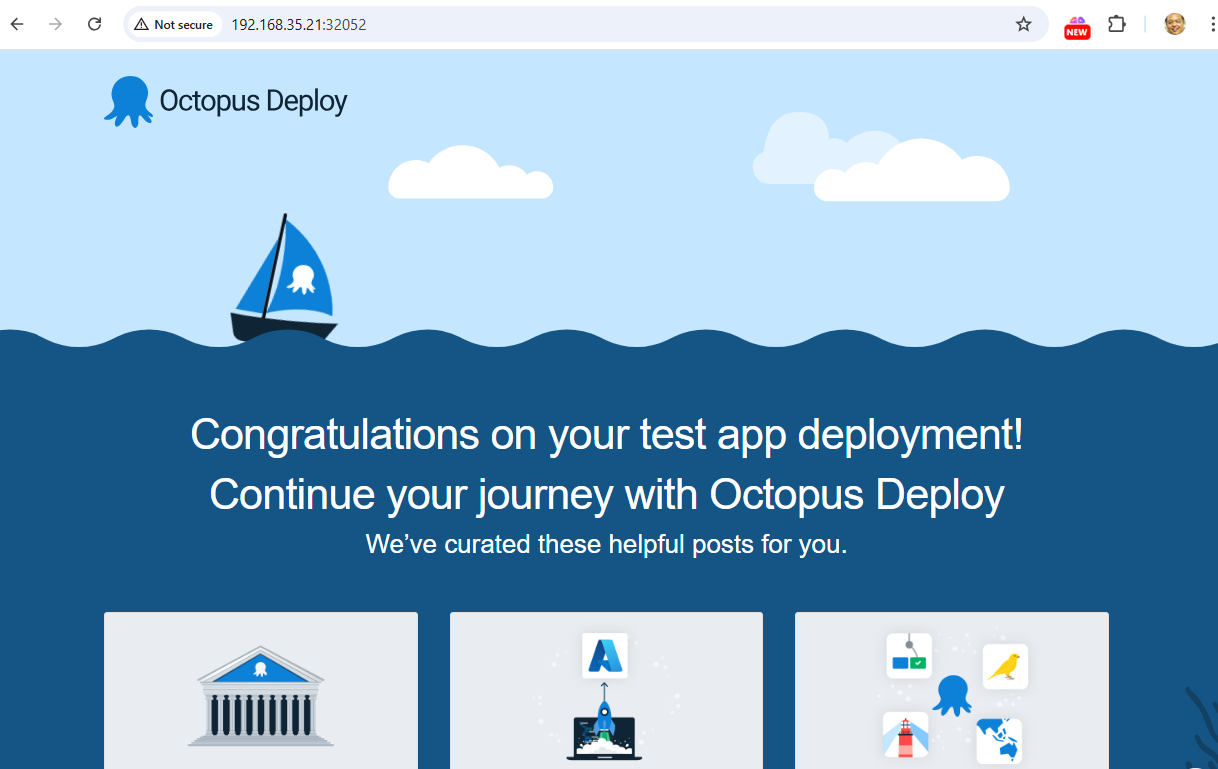Workshop2 kubernetes
prepare on k8s-master-01
sudo dnf install docker-ce -y
Step1 Start minikube start
$ kubectl version
Client Version: v1.28.14
Kustomize Version: v5.0.4-0.20230601165947-6ce0bf390ce3
Server Version: v1.28.14
Step2 Cluster pods
see all the pods running in the minikube cluster using the command
$ kubectl get pods -A
Step3 Cluster Version
$ kubectl version --client -o json
{
"clientVersion": {
"major": "1",
"minor": "28",
"gitVersion": "v1.28.14",
"gitCommit": "66f3325d5562da565def802b8bacf431b082991d",
"gitTreeState": "clean",
"buildDate": "2024-09-11T08:27:29Z",
"goVersion": "go1.22.6",
"compiler": "gc",
"platform": "linux/amd64"
},
"kustomizeVersion": "v5.0.4-0.20230601165947-6ce0bf390ce3"
}
Step4 list manage
$ kubectl get pods --all-namespaces -o jsonpath="{.items[*].spec['initContainers', 'containers'][*].image}" |\
tr -s '[[:space:]]' '\n' |\
sort |\
uniq -c
4 docker.io/flannel/flannel-cni-plugin:v1.5.1-flannel2
8 docker.io/flannel/flannel:v0.25.6
3 nginxdemos/nginx-hello:latest
1 quay.io/metallb/controller:v0.14.8
4 quay.io/metallb/speaker:v0.14.8
2 registry.k8s.io/coredns/coredns:v1.10.1
1 registry.k8s.io/etcd:3.5.15-0
1 registry.k8s.io/kube-apiserver:v1.28.14
1 registry.k8s.io/kube-controller-manager:v1.28.14
4 registry.k8s.io/kube-proxy:v1.28.14
1 registry.k8s.io/kube-scheduler:v1.28.14
Step5 Build Docker image
$ sudo dnf install git -y
$ git clone https://github.com/OctopusSamples/octopus-underwater-app.git
$ cd octopus-underwater-app
$ docker build . -t underwater
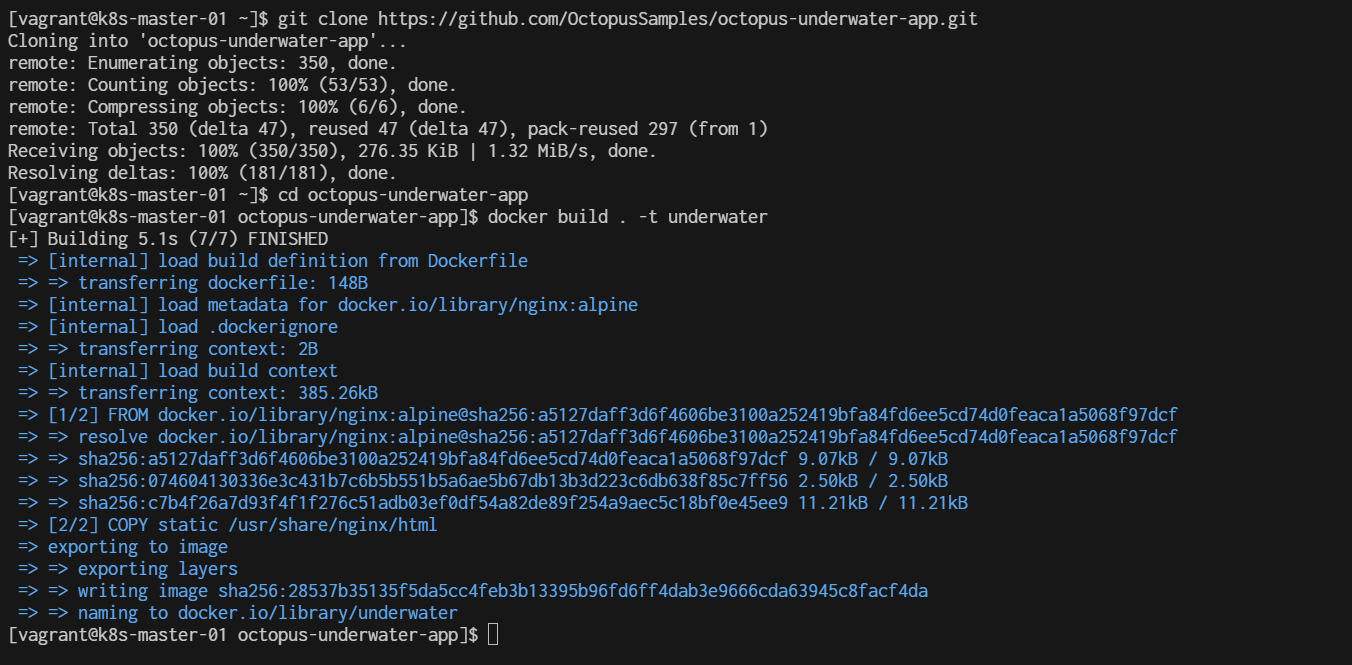
$ docker images
REPOSITORY TAG IMAGE ID CREATED SIZE
REPOSITORY TAG IMAGE ID CREATED SIZE
underwater latest 28537b35135f About a minute ago 43.6MB
Step6 Finally, run the Docker image with the command:
$ docker run -rm -p 5000:80 underwater
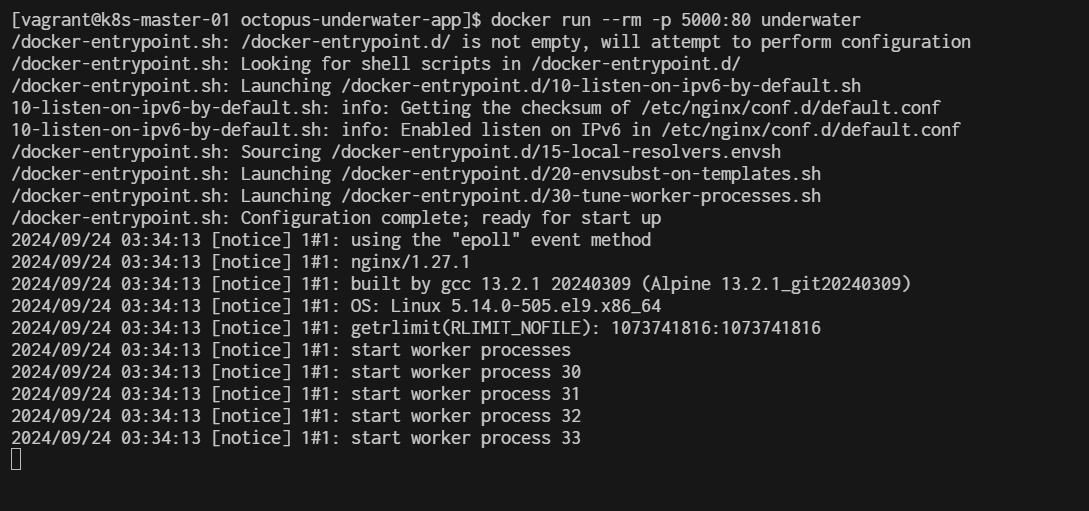
Step7 Test by open other windows terminal create ssh forwardport
>ssh -L 5000:localhost:5000 vagrant@192.168.35.10
vagrant@192.168.40.10's password:
Last login: Thu Sep 19 03:31:32 2024 from 192.168.40.10
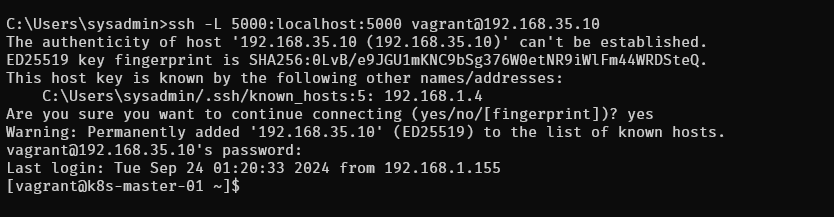
The command you've provided is used to set up SSH port forwarding. Here’s what it does:
- ssh: This is the SSH command to log in to a remote machine.
- -L 5000:localhost:5000: This sets up local port forwarding. It forwards port 5000 on your local machine to port 5000 on the remote machine (in this case, localhost refers to the remote machine).
- vagrant@192.168.40.10: This specifies the user (vagrant) and the remote host's IP address (192.168.40.10) that you're connecting to. Once this command is executed, you can access services running on port 5000 of the remote machine through port 5000 of your local machine. For example, if the remote machine is running a web application on port 5000, you can access it locally by opening http://localhost:5000 in your browser.
Step8 Test from browser after ssh reverse
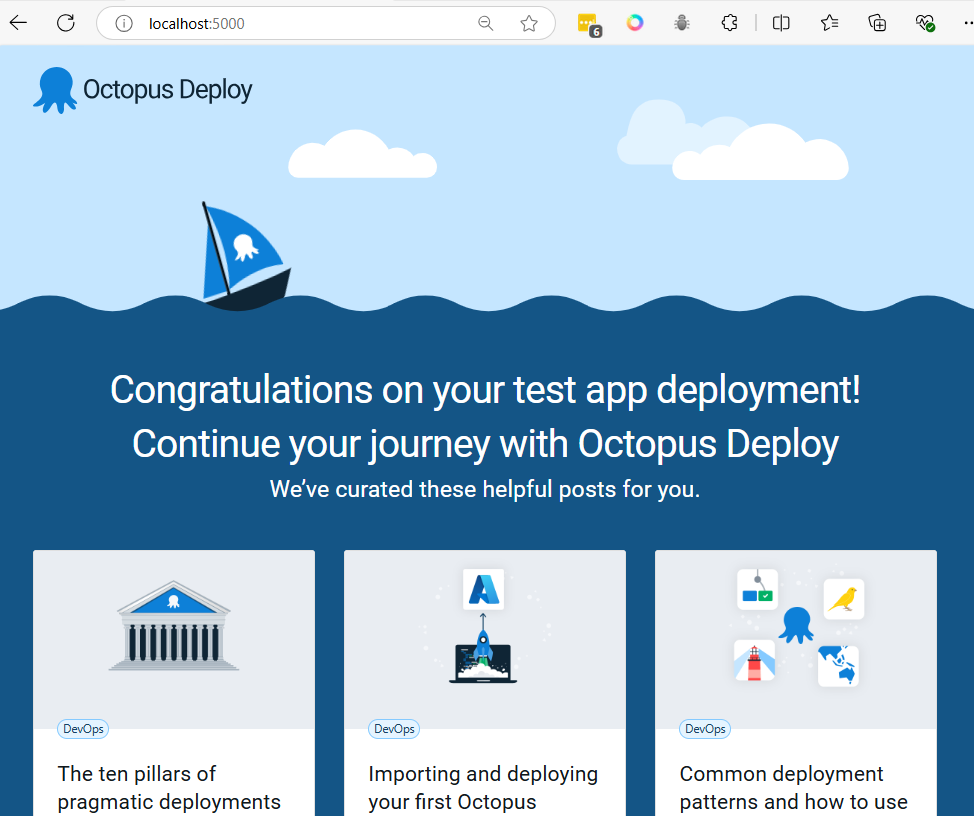
Ctrl+C to stop running container. then container will be remove with option --rm
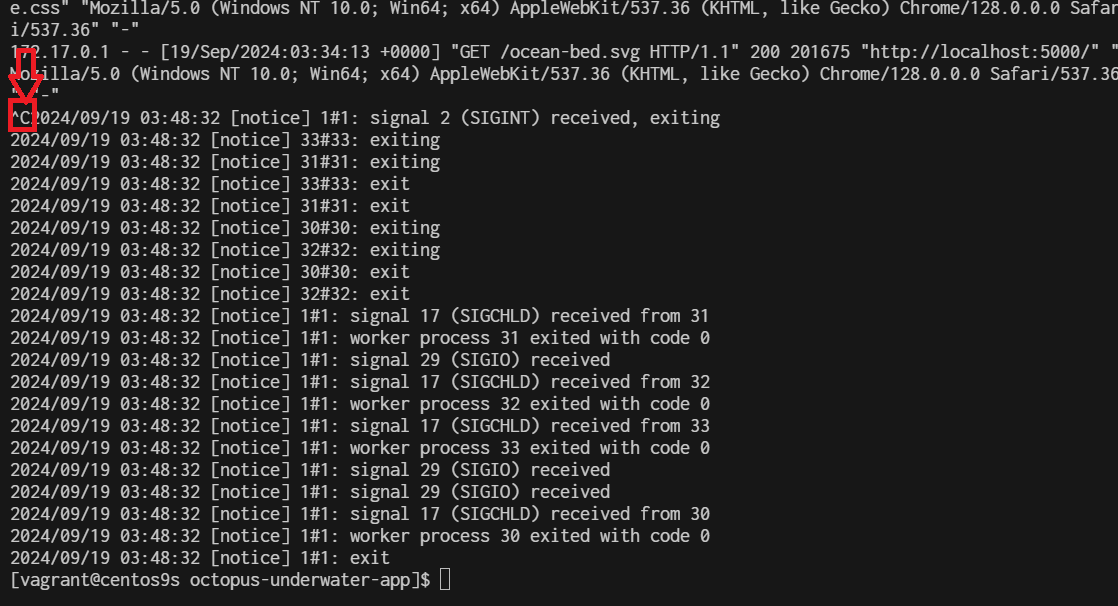
Step9 Push image to registry
- crate account on docker.io
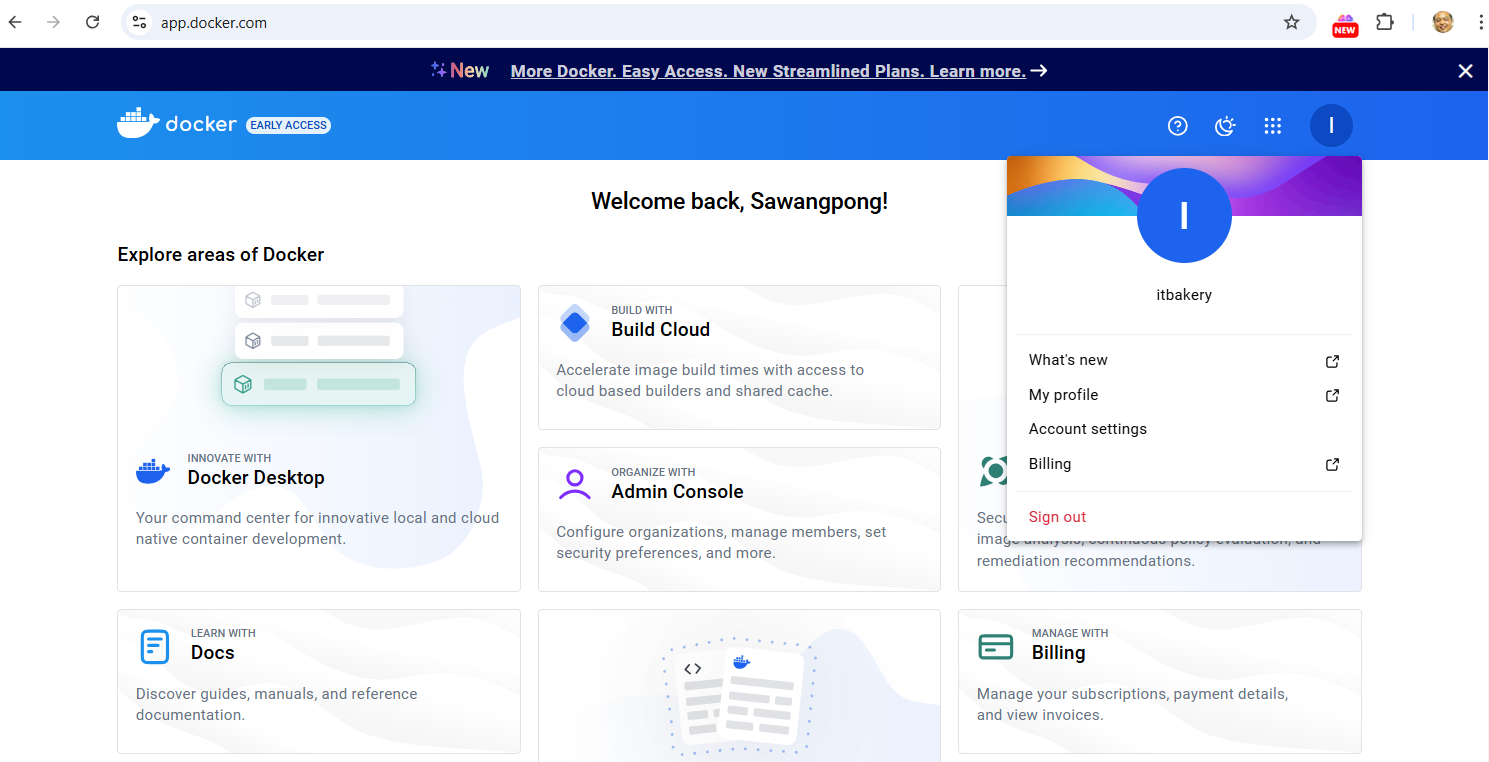
docker cli login:
$ docker login -u username
example:

- tag image
$ docker tag underwater <registry-address>/underwater:latest
$ docker images
example:
$ docker tag underwater itbakery/underwater:latest
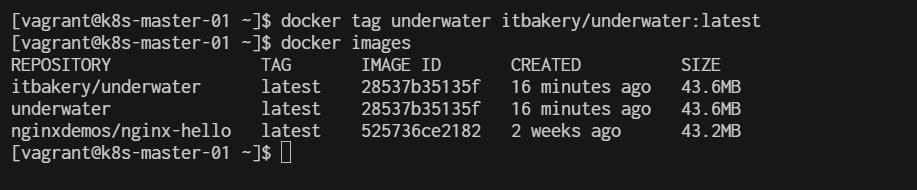
- Docker push to registry
$ docker push underwater <registry-address>/underwater:latest
example:
$ docker push itbakery/underwater:latest
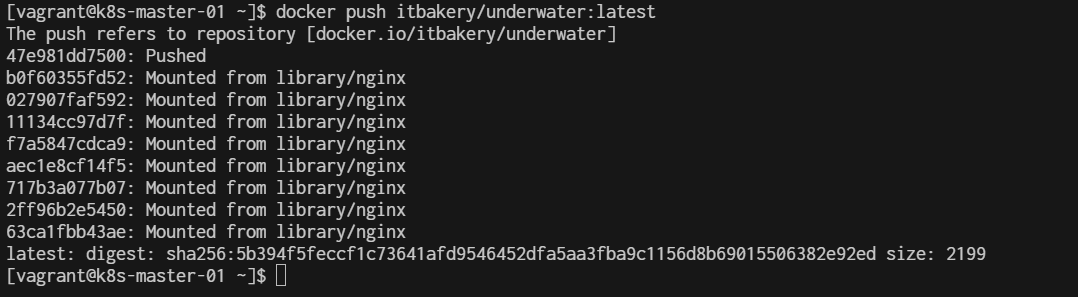
Step19 create deployment yaml
cd ~
mkdir deployment
cd deployment
cat <<EOF | tee underwater.yaml
apiVersion: apps/v1
kind: Deployment
metadata:
name: underwater-deployment
spec:
replicas: 1
selector:
matchLabels:
app: underwater
template:
metadata:
labels:
app: underwater
spec:
containers:
- name: underwater
image: <registry-address>/underwater:latest
ports:
- containerPort: 80 # Adjust this port according to your application
---
apiVersion: v1
kind: Service
metadata:
name: underwater-service
spec:
selector:
app: underwater
ports:
- protocol: TCP
port: 80 # Port exposed by the service
targetPort: 80 # Port on which the container is listening
type: NodePort # Change this to LoadBalancer or ClusterIP if needed
EOF
- change registry-address to yours
Then deploy the app with the command:
$ kubectl apply -f underwater.yaml
deployment.apps/underwater-deployment created
service/underwater-service created
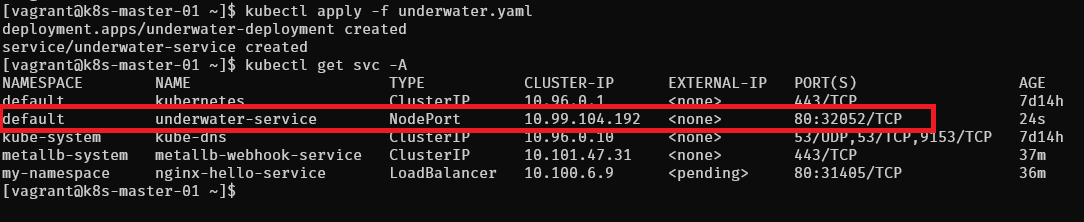
open browser http://192.168.35.21:32052/