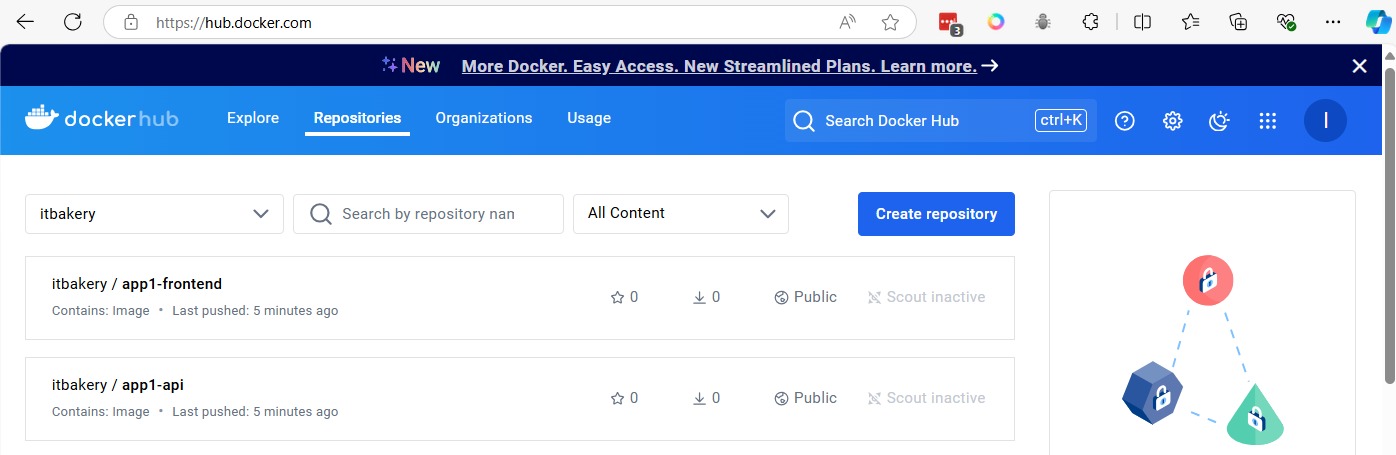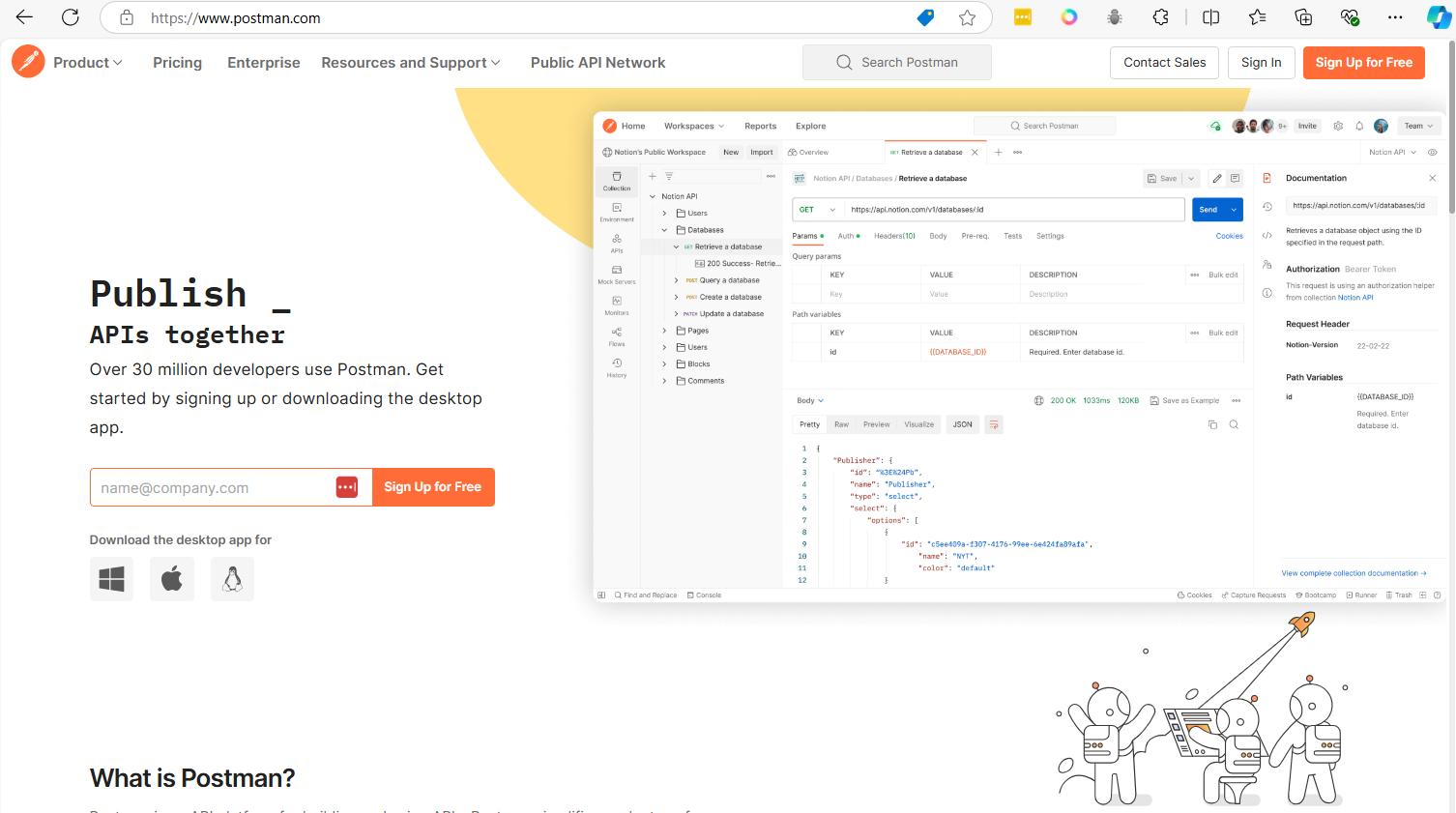workshop 1 build a CI/CD pipeline with GitHub Actions
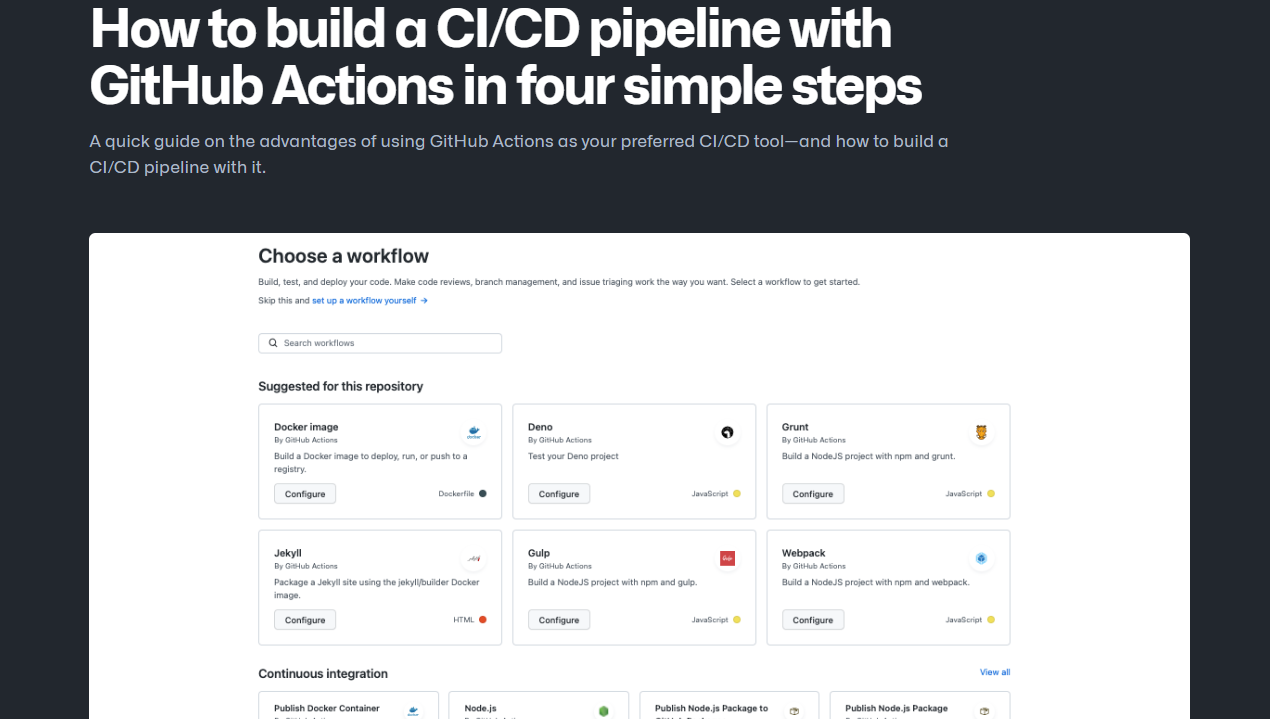
Step1 Create github project
- Login to your github account
- Create project in Github name
muict-gitaction-demo1
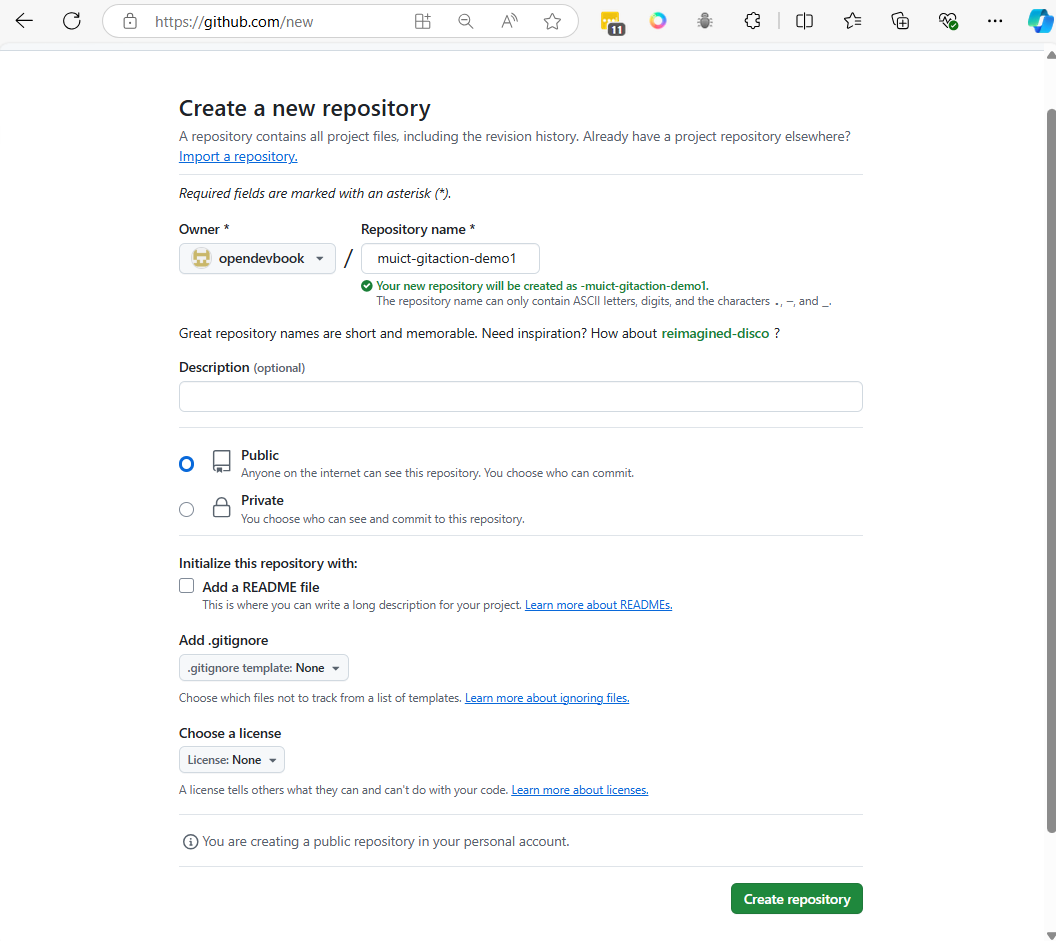
- Click Create repository
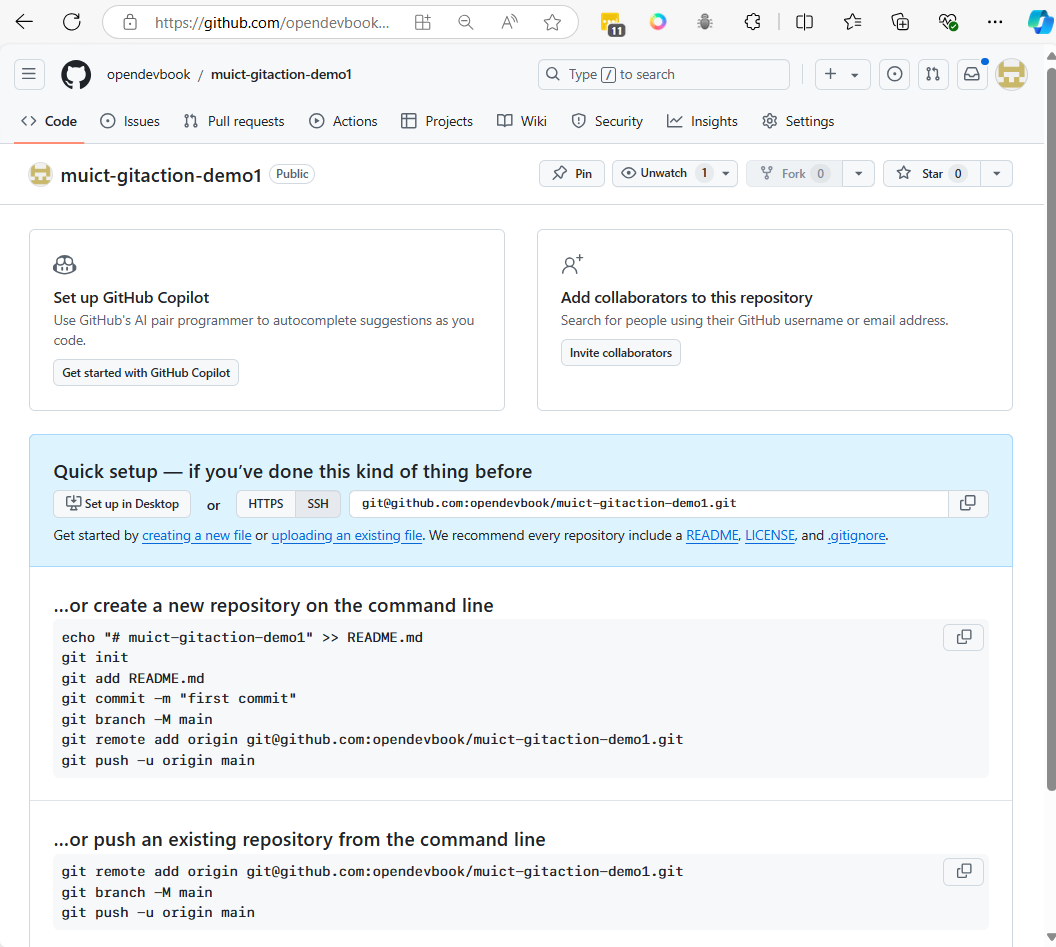
- please copy generated script from github to your notes. it will use later.
- and create folder
muict-gitaction-demo1
Create local project
mkdir muict-gitaction-demo1
cd muict-gitaction-demo1
echo "# muict-gitaction-demo1" >> README.md
git init
git add README.md
git commit -m "first commit"
git branch -M main
git remote add origin git@github.com:opendevbook/muict-gitaction-demo1.git
git push -u origin main
Example:
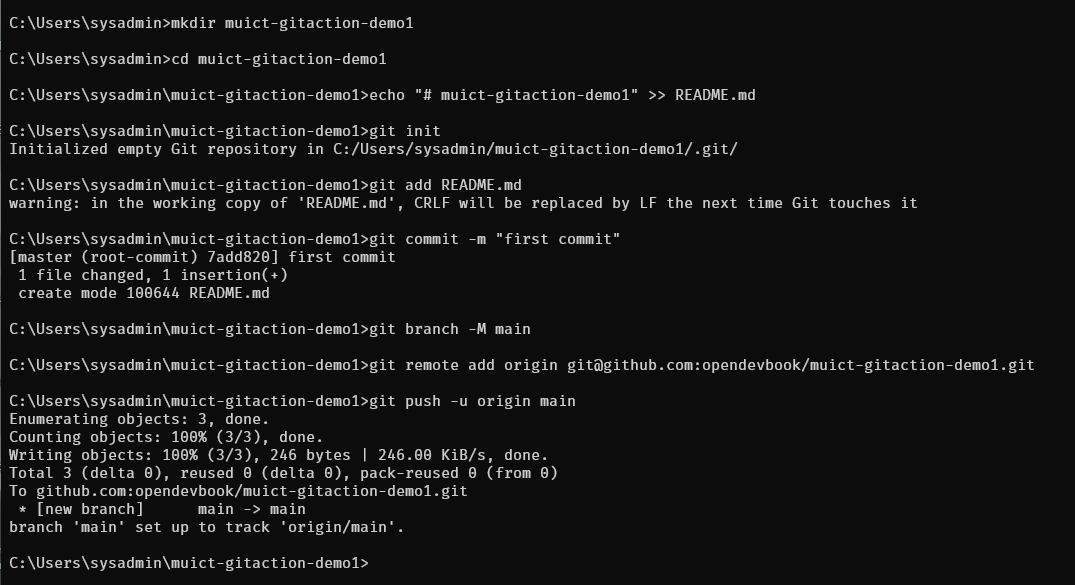
- After push code then Go to Github project
- click "Actions" menu on project menubar
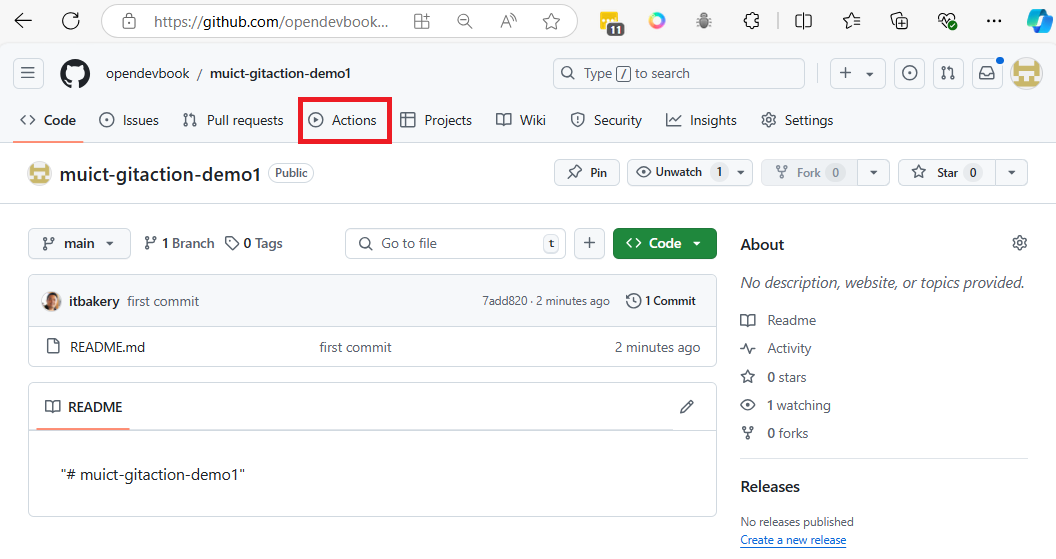
Get started with GitHub Actions
- Search action template name
dockers
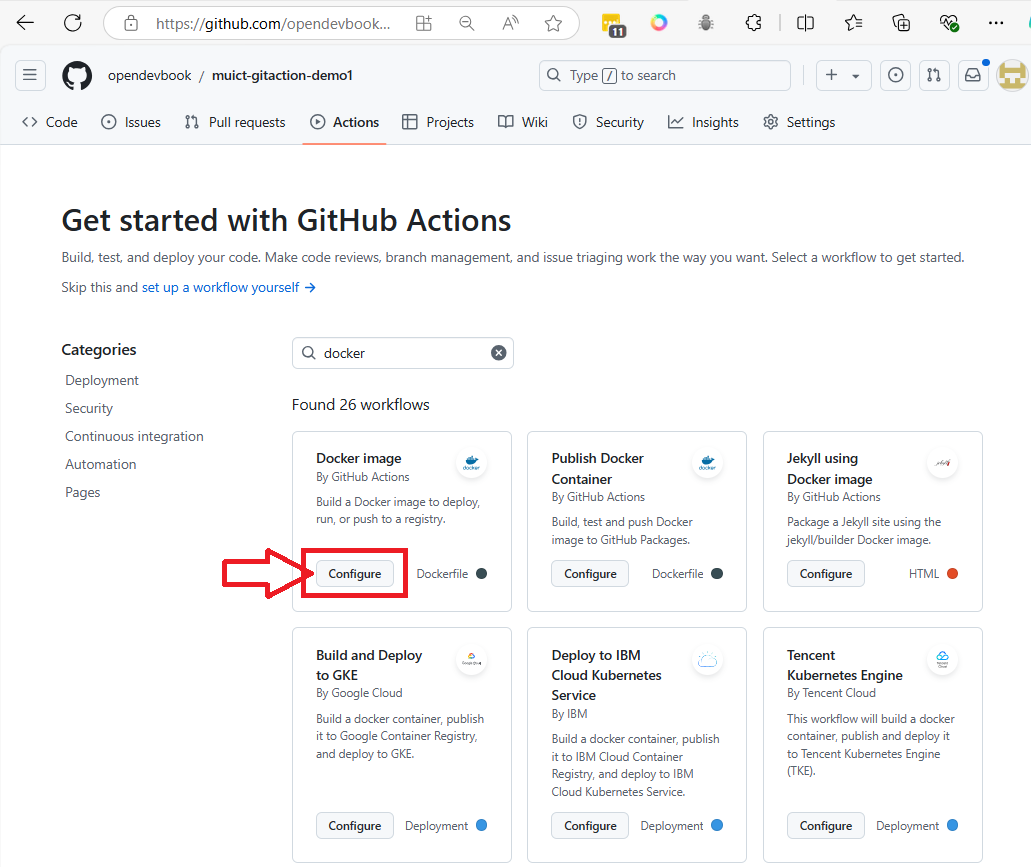
- Click button
Configurein Docker image box
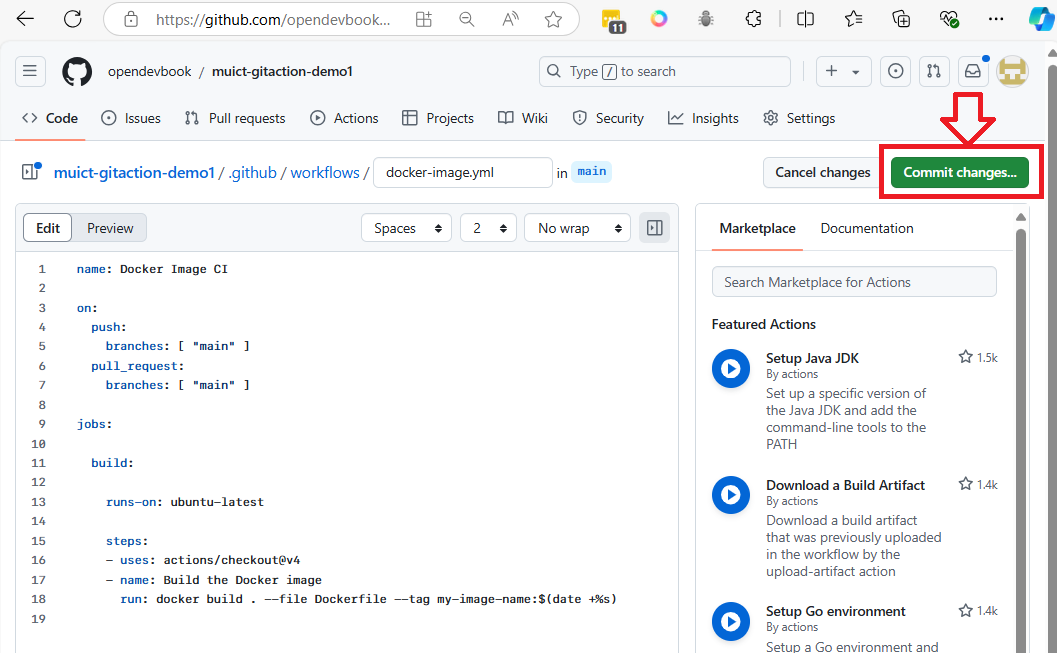
- We will not edit file yet (will do it later). Click
commit changeto add workflows to projects
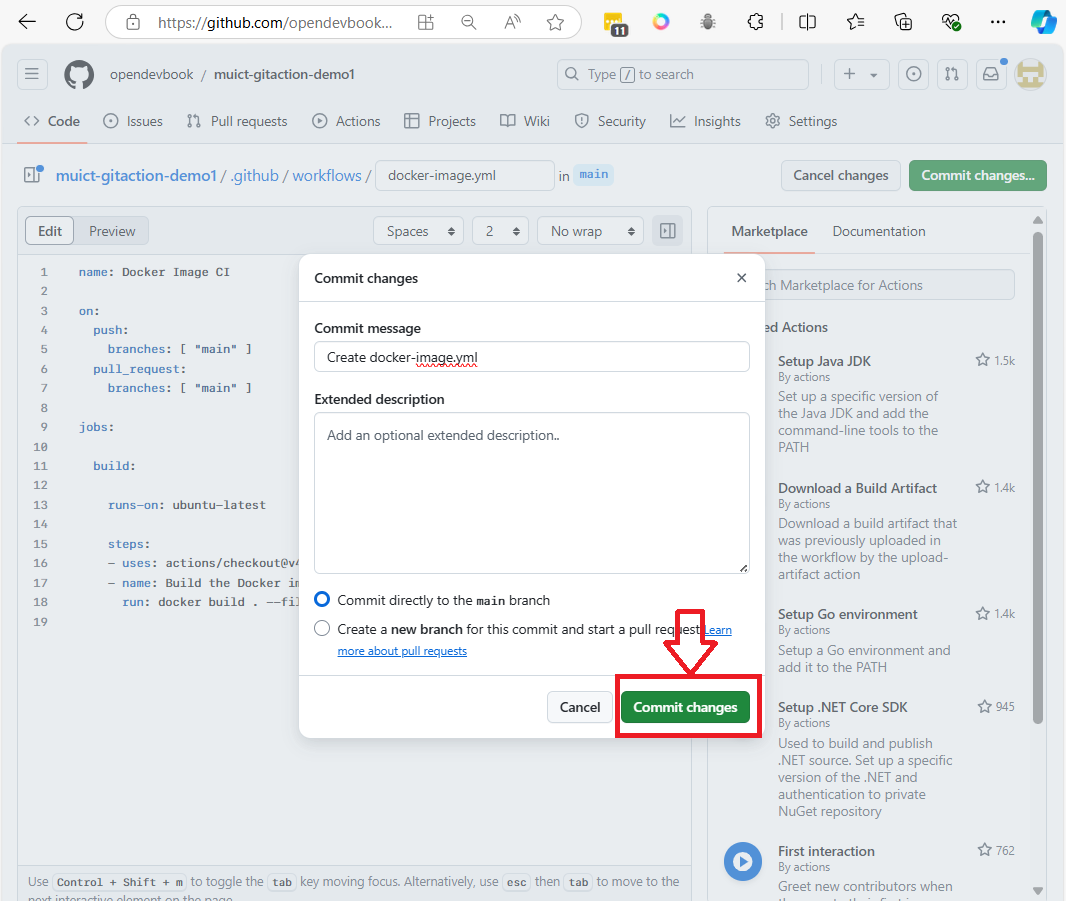 After we commit it will Result below:
After we commit it will Result below:
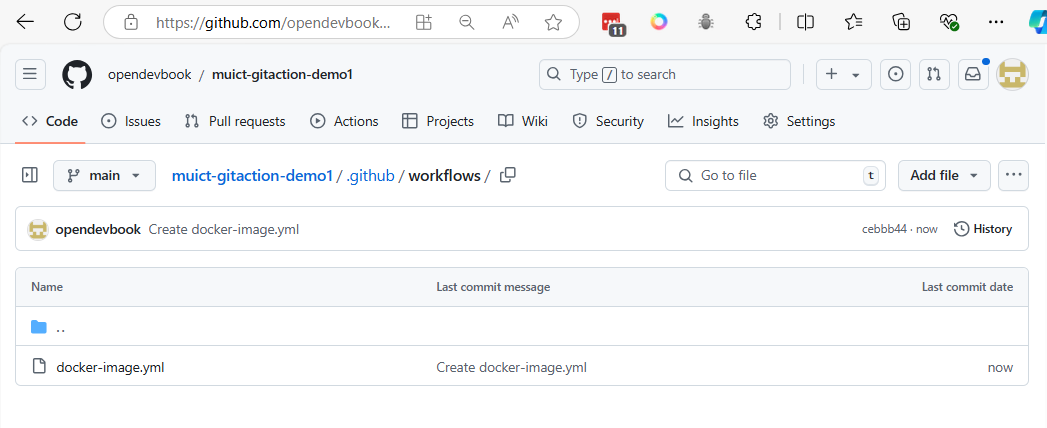
- github actions will add file
docker-image.ymlin folder.github/workflows
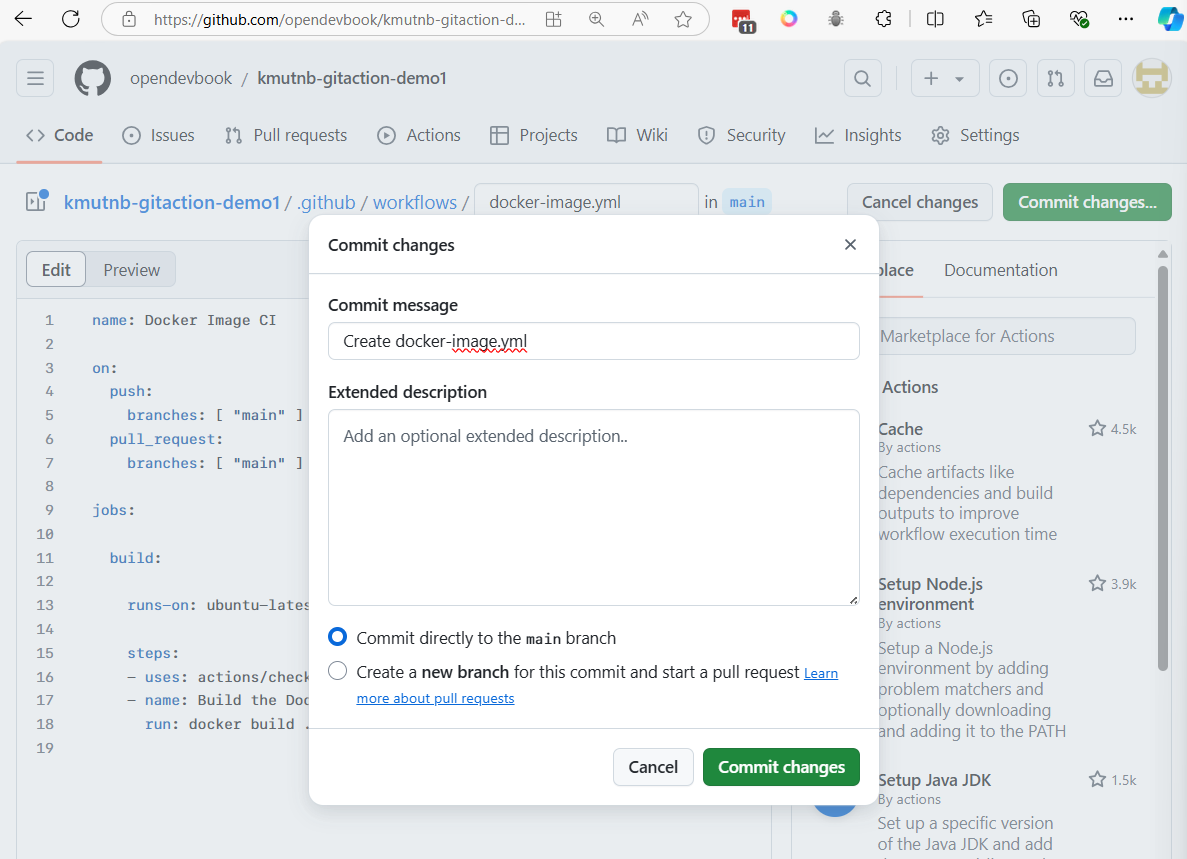
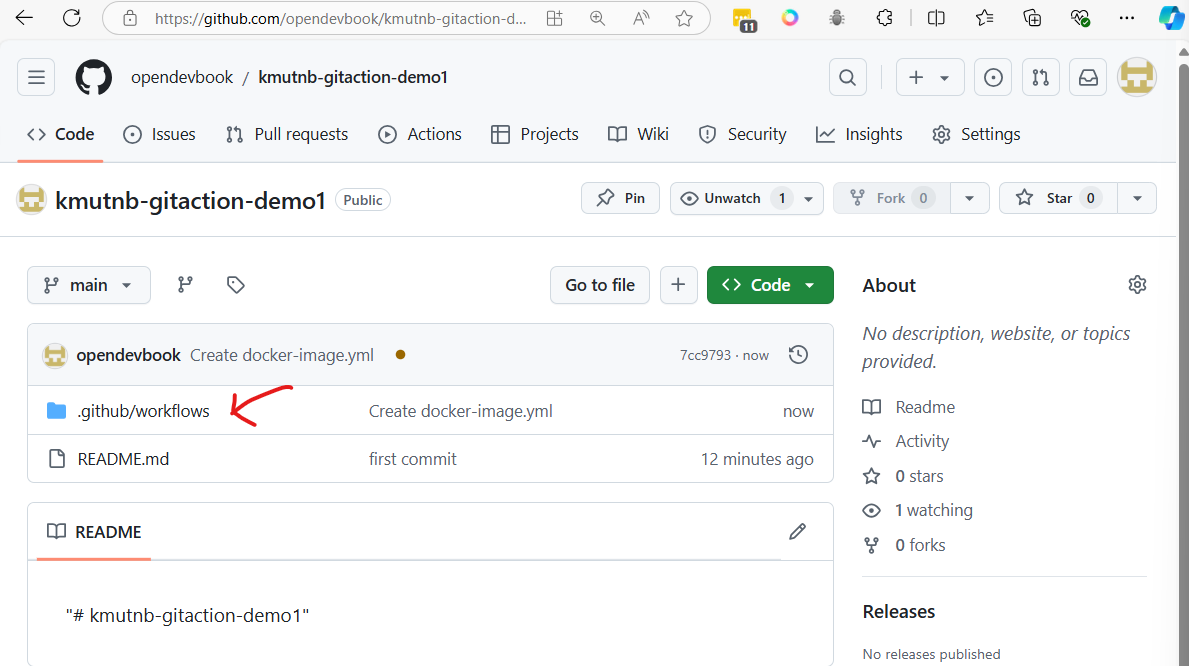
Pull down to pc
Git pull change to local repo (computer)
git pull
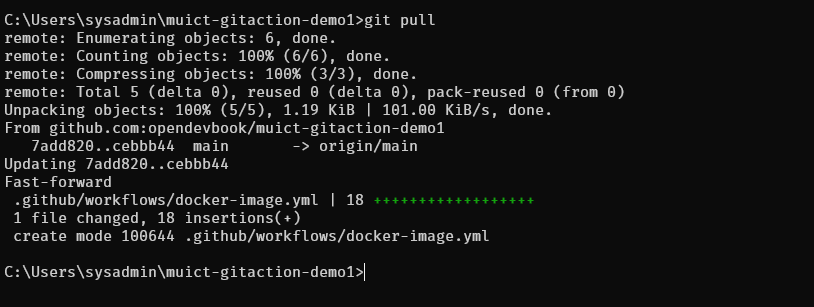
Summary Step1:
- create project in github
- pull project to your pc
Step 2 Change Git Actions Template to your application
- Use vscode editor to edit file
- Add Github Actions Extension to vscode help to edit file
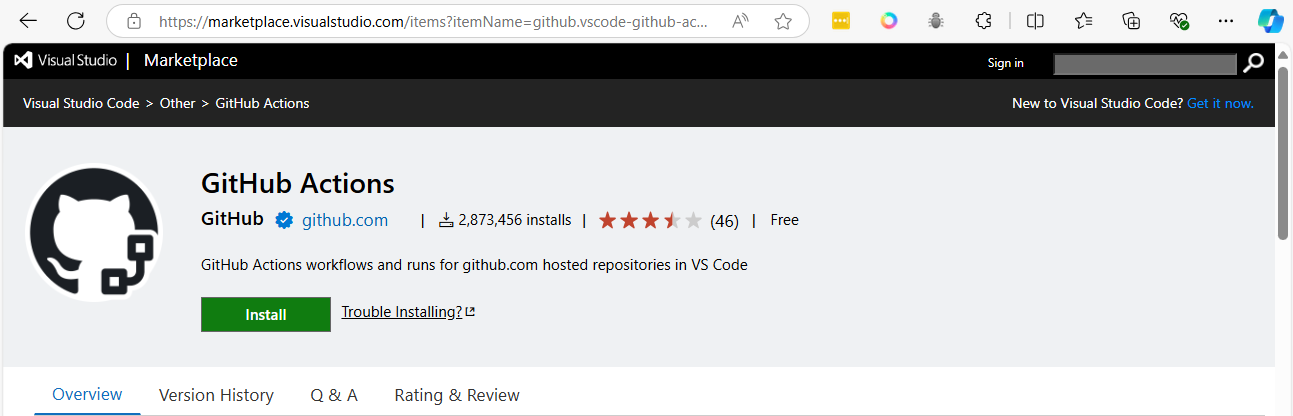
https://marketplace.visualstudio.com/items?itemName=github.vscode-github-actions
- For your reading: how to use Extension https://chris-ayers.com/2023/08/29/github-actions-in-vscode
name: Docker Image CI
on:
push:
branches: [ "main" ]
pull_request:
branches: [ "main" ]
jobs:
build:
runs-on: ubuntu-latest
steps:
- uses: actions/checkout@v4
- name: Build the Docker images
run: |
docker build ./api/ -t ${{ secrets.DOCKER_HUB_ACCOUNT }}/app1-api:latest
docker build ./front/ -t ${{ secrets.DOCKER_HUB_ACCOUNT }}/app1-frontend:latest
- name: Login to Docker Hub
run: |
echo "${{ secrets.DOCKER_HUB_PASSWORD }}" | docker login -u ${{ secrets.DOCKER_HUB_ACCOUNT }} --password-stdin
- name: Push images to Docker Hub
run: |
docker push ${{ secrets.DOCKER_HUB_ACCOUNT }}/app1-api:latest
docker push ${{ secrets.DOCKER_HUB_ACCOUNT }}/app1-frontend:latest
Because in github actions use variable name. To ensure that both DOCKER_HUB_ACCOUNT and DOCKER_HUB_PASSWORD, We will set in your GitHub repository secrets for this workflow to work properly.
Create Repository Secret
goto:
- Setting > Secrets and variable > Action > Repository Secret
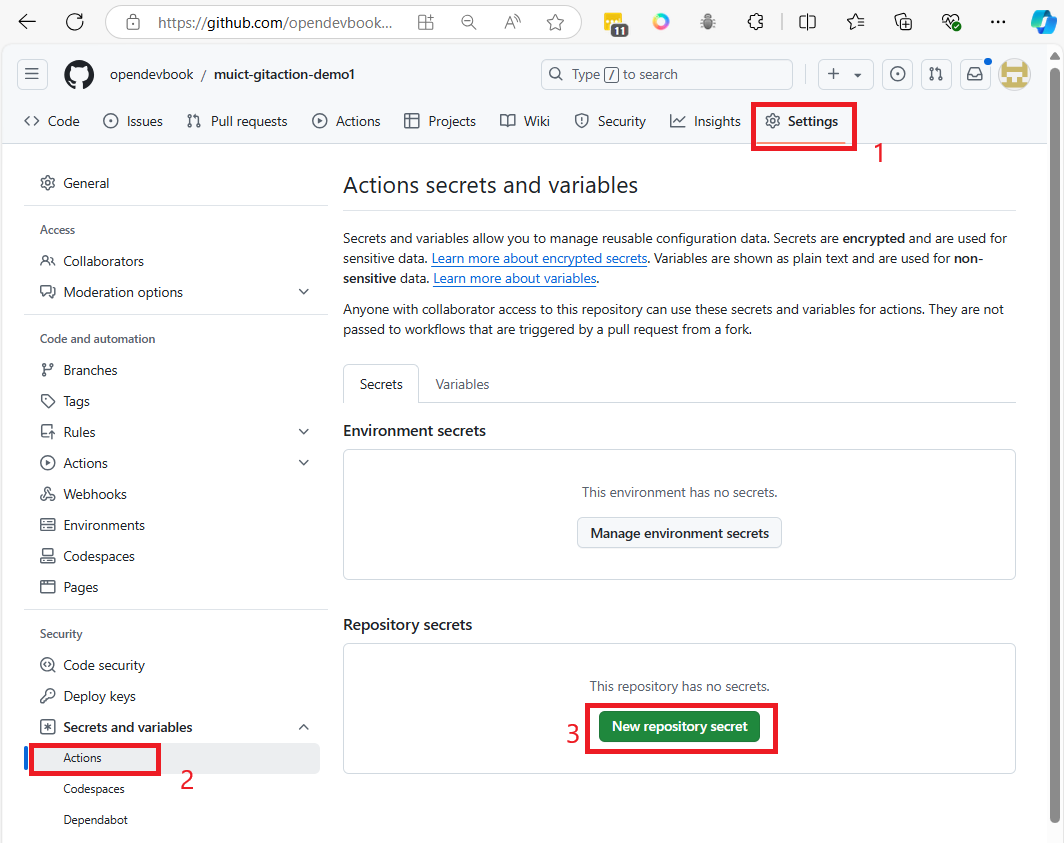
-
after click
New Repository secret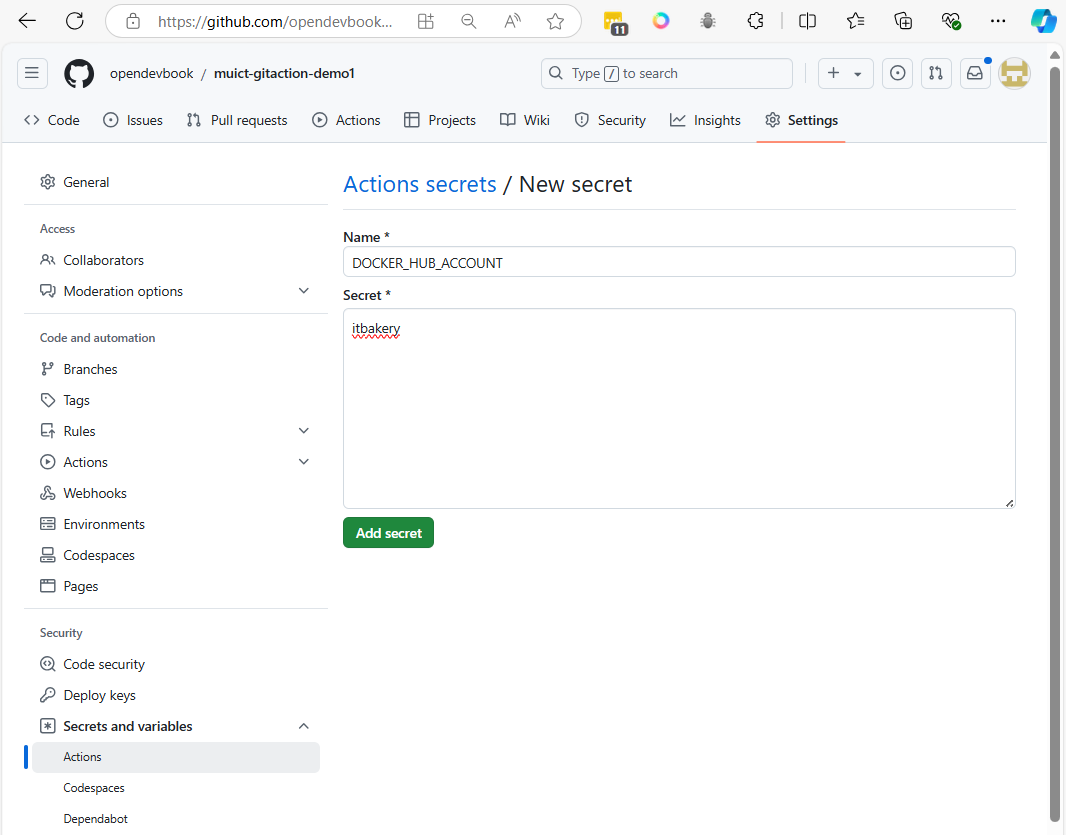
-
in above image, we add variable name , and variable value inbox above. and Click
Add secret
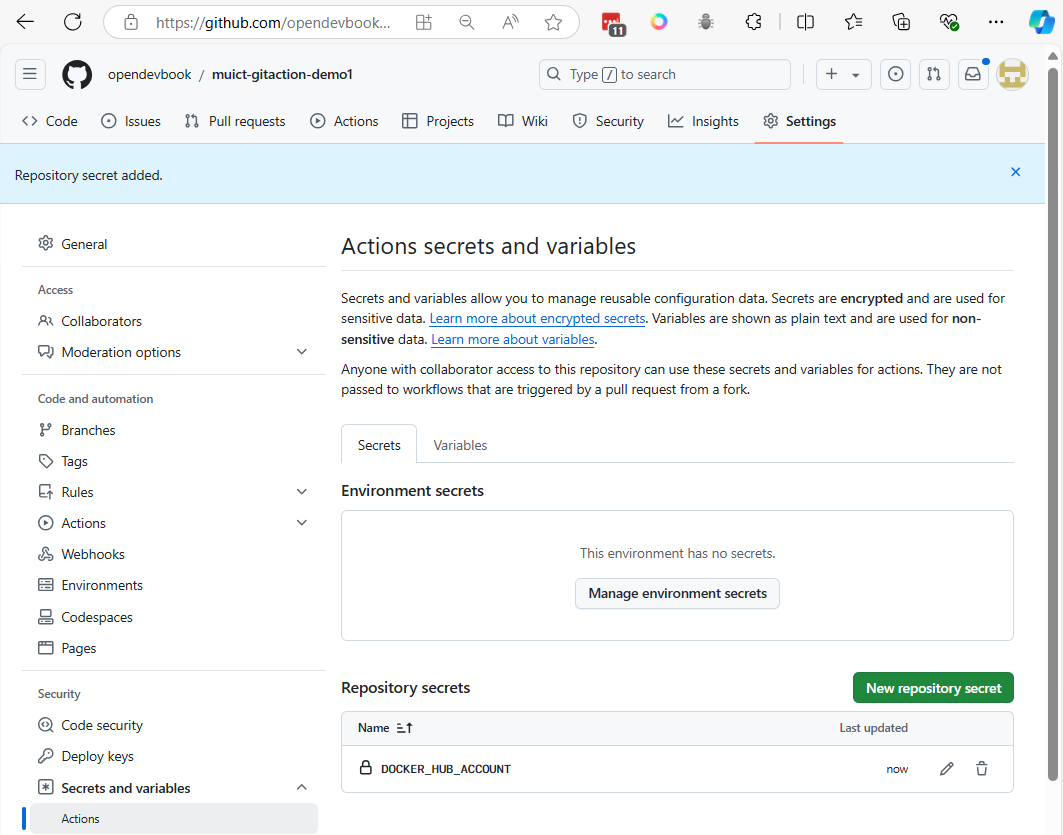
- Replace process again and add 2 variable DOCKER_HUB_PASSWORD.
- Result below
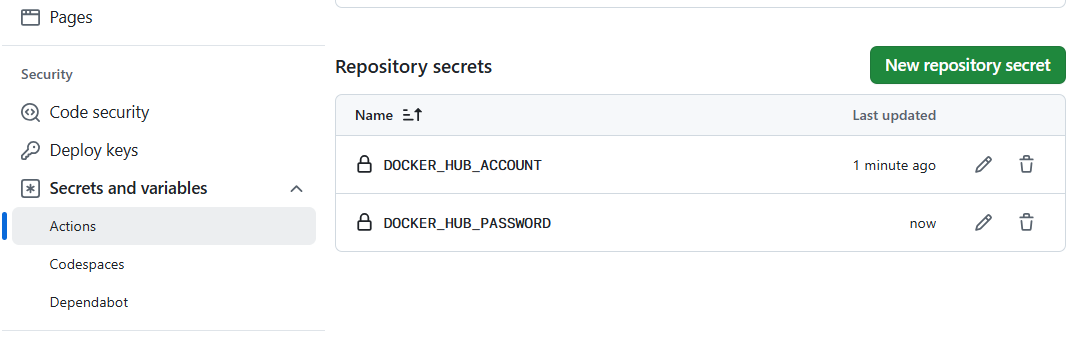
Note: For your reading
GitHub provides two types of secrets: Environment secrets and Repository secrets, and they are used to securely store sensitive information such as API keys, tokens, or passwords. Here's the difference between the two:
1. Repository Secrets:
-
Scope: Repository-level secrets are accessible to all workflows within the specific repository where they are defined.
-
Usage: If you define a secret at the repository level, it can be used across all workflows and jobs in that repository, regardless of which environment (production, staging, etc.) the job runs in.
-
Common Use: These secrets are often used when you have workflows that apply across the entire repository, such as Continuous Integration (CI), where you might push Docker images or deploy code. Example:
-
Docker Hub credentials (DOCKER_HUB_ACCOUNT, DOCKER_HUB_PASSWORD) used for pushing containers from any branch of the repository.
2. Environment Secrets:
-
Scope: Environment-level secrets are scoped to specific environments within a repository (e.g., "production," "staging," "development"). You can define different sets of secrets for each environment.
-
Usage: Environment secrets are tied to specific deployment or operational environments. A job that uses a specific environment will have access only to the secrets defined for that environment.
-
Common Use: These are useful when you have different secrets for different environments (like separate API keys for production and staging). Workflows can specify which environment they run in, and only the secrets for that environment will be accessible. Example:
-
Production API key for deployments running in the "production" environment, and a separate staging key for the "staging" environment. When to use each:
-
Repository Secrets are ideal for secrets that apply globally to all workflows and environments in the repository, such as shared access tokens or service credentials.
-
Environment Secrets are suitable when your workflows target different environments (e.g., production vs. staging), and you need to manage separate credentials for each environment.
Key Point: Environment secrets provide finer control and are more specific, making them useful in scenarios where environment-specific configuration is important.
Summary Step2:
- Edit origin git actions file
- Create variable in Githubs
Structure flow end-to-end ci/cd project
- target next step is create backend and frontend
- create backend and fronted docker image
- build image in Github actions
- push image to docker registry
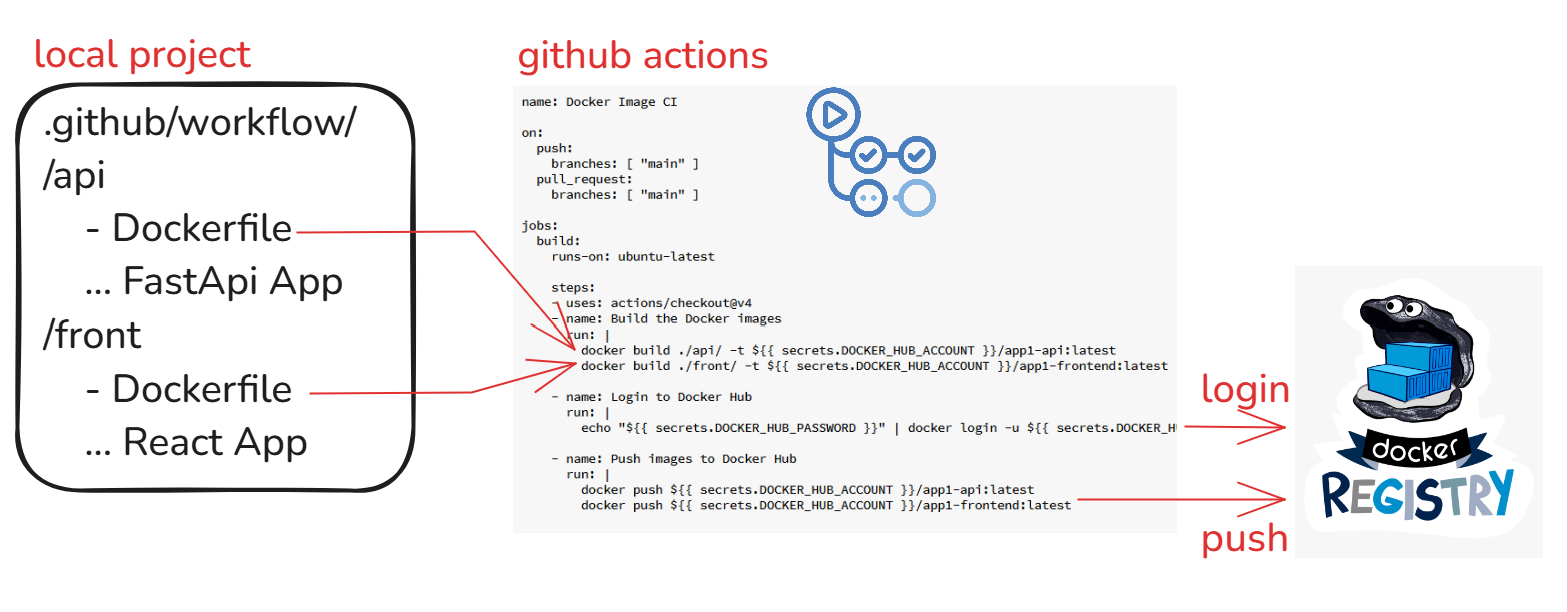
Step3 Create Dockerfile in /api
- Create /api/Dockerfile
# Use the official Python image from the DockerHub
FROM python:3.11-slim
# Set the working directory in the container
WORKDIR /app
# Copy the requirements file into the container
COPY requirements.txt .
# Install the Python dependencies
RUN pip install --no-cache-dir -r requirements.txt
# Copy the entire FastAPI app into the working directory
COPY . .
# Expose port 8000 to the outside world (FastAPI runs on 8000 by default)
EXPOSE 8000
# Command to run the FastAPI application using Uvicorn
CMD ["uvicorn", "main:app", "--host", "0.0.0.0", "--port", "8000"]
create api/main.py
from fastapi import FastAPI
# Create the FastAPI app instance
app = FastAPI()
# Define a root endpoint that returns a simple message
@app.get("/")
def read_root():
return {"message": "Hello, World!"}
# Define a GET endpoint with a path parameter
# GET /items/5?q=test
@app.get("/items/{item_id}")
def read_item(item_id: int, q: str = None):
return {"item_id": item_id, "q": q}
# Define a POST endpoint that accepts data in JSON format
# POST /create-item
@app.post("/create-item")
def create_item(item: dict):
return {"message": "Item created", "item": item}
# Define a PUT endpoint for updating an item
@app.put("/update-item/{item_id}")
def update_item(item_id: int, item: dict):
return {"message": "Item updated", "item_id": item_id, "updated_data": item}
To run the Fast API. We need to use ASGI server like uvicorn
- change directory to api folder
- Create virtual environment
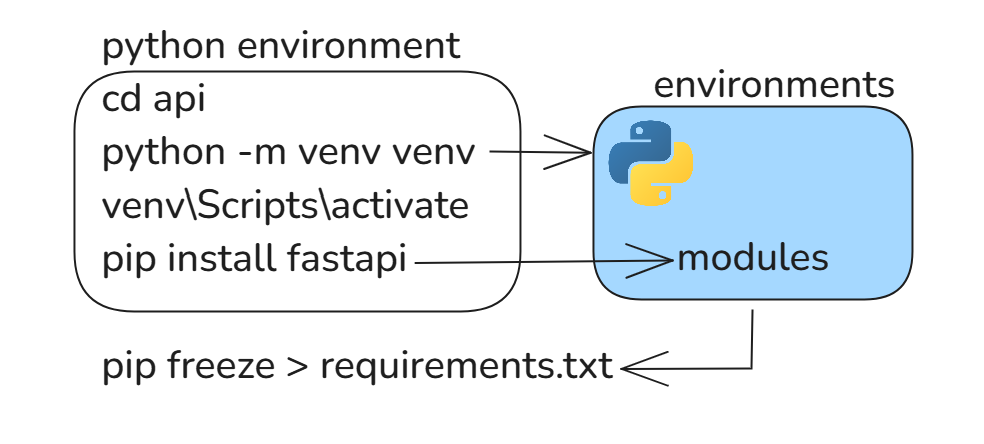
cd api
python -m venv venv
-
Activate virtual environment
- On windows
venv\Scripts\activate- On mac or linux
source venv/bin/activate -
install python package with pip command
pip install fastapi uvicorn
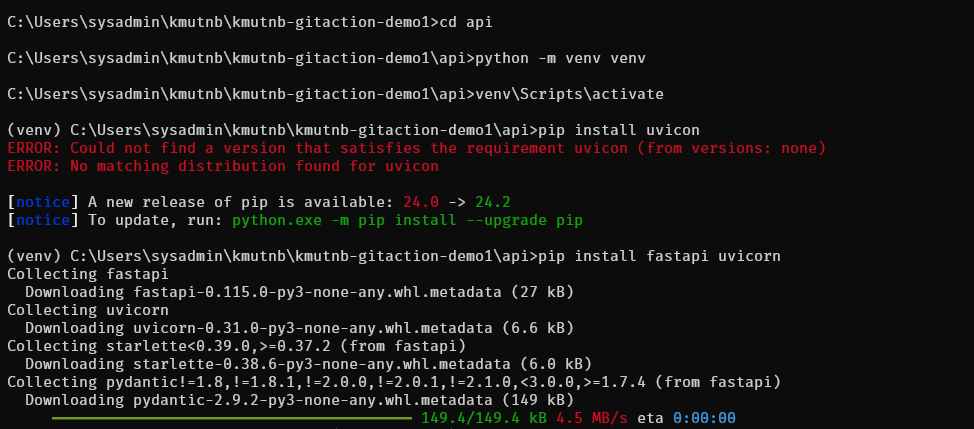
Run FastApi https://www.uvicorn.org/
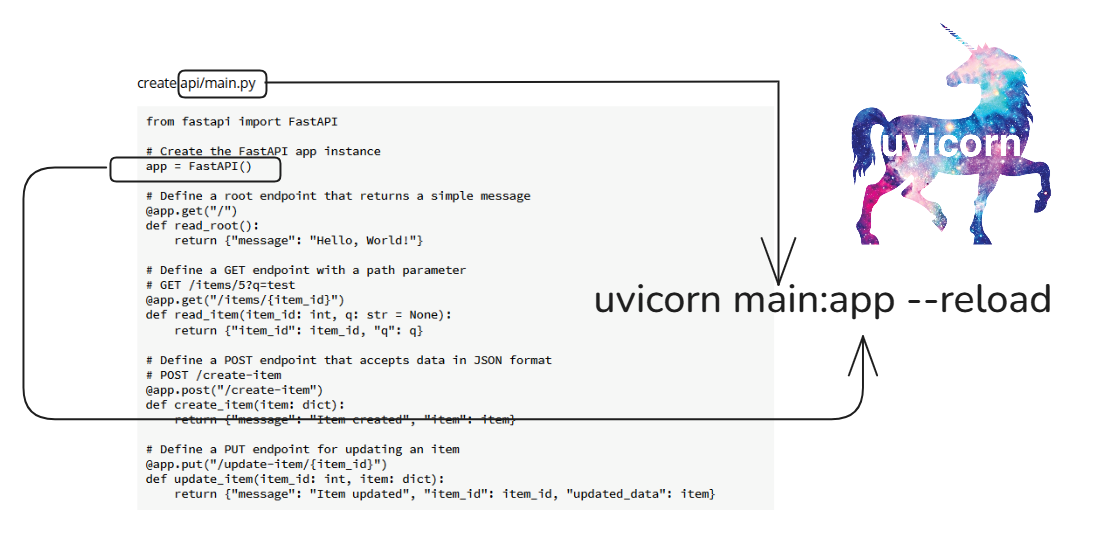
uvicorn main:app --reload

Test Fast Api with postman
-
test1 GET /
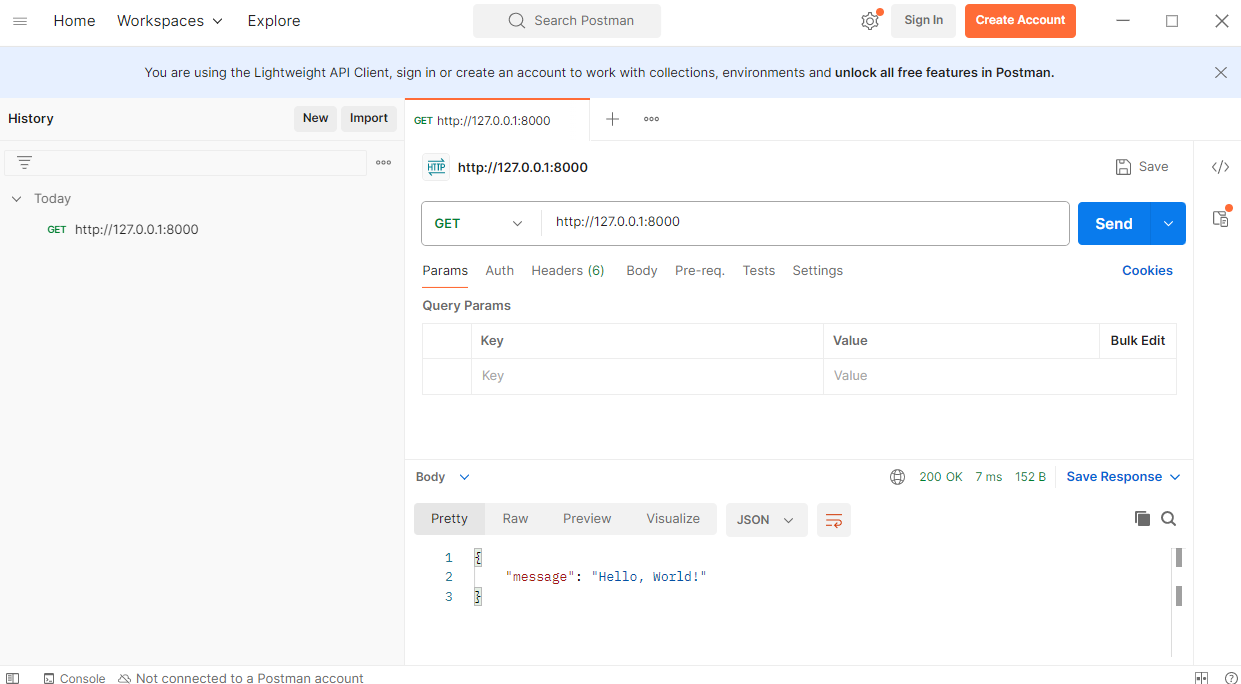
-
test2 GET /items/5?q=test
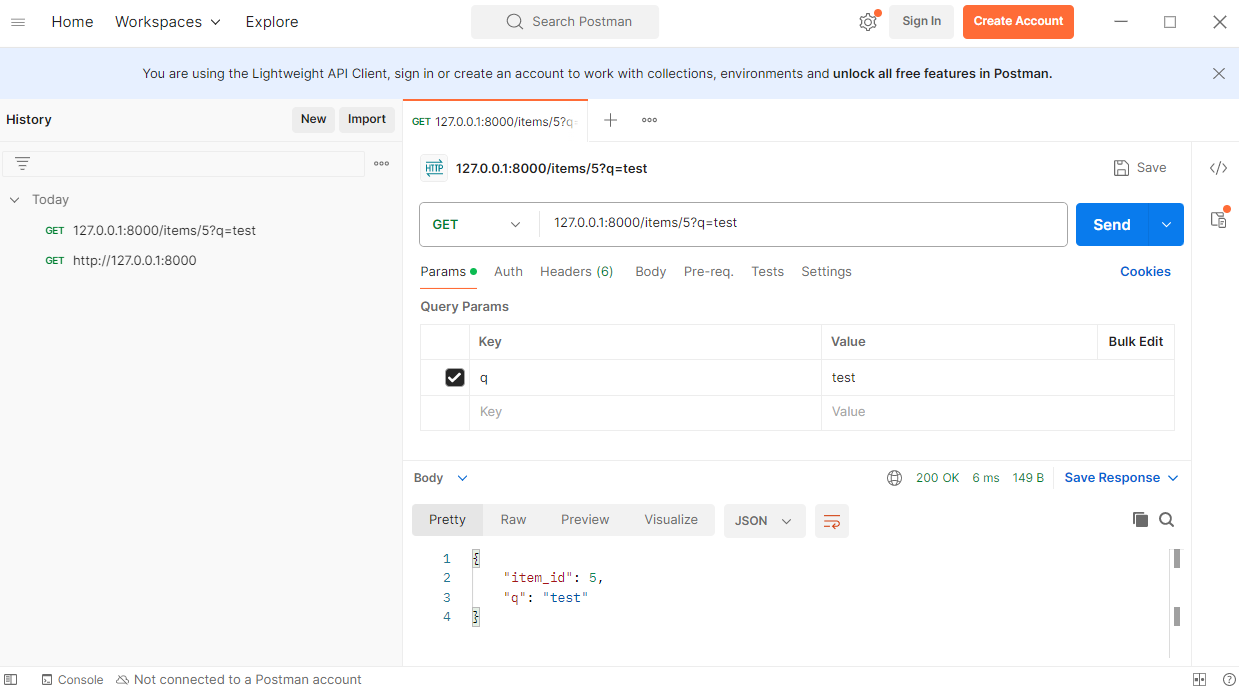
-
test3 POST Endpoint (POST /create-item):
- Request Body
{ "name": "Item A", "price": 25 }
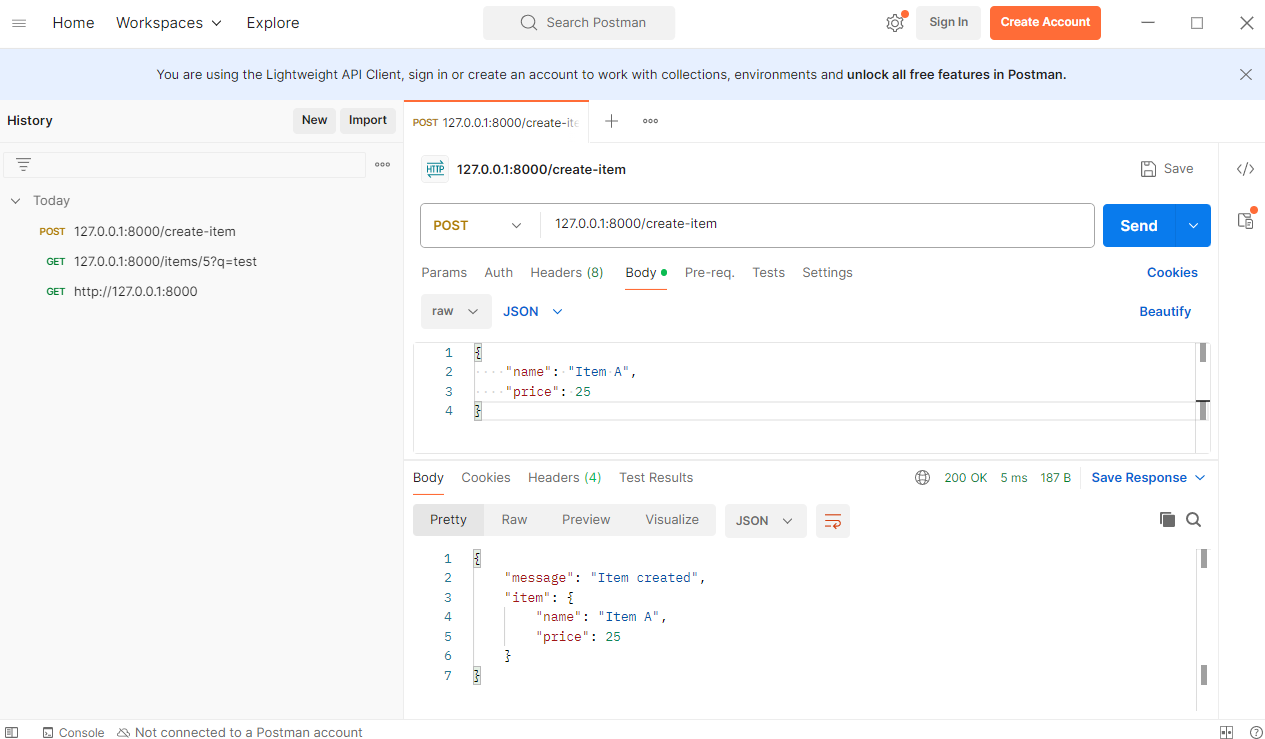
To Generate requirements.txt
This will capture the current environment's installed packages and their versions and save them to requirements.txt.
pip freeze > requirements.txt
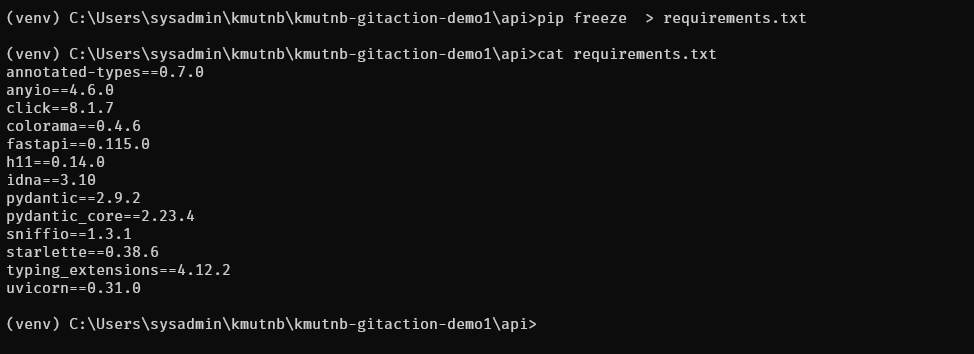
Note:
To restore package again pip install -r requirements.txt
Build Docker image on local (skip this if your windows don't have docker service)
To build and test your API image (which is developed using FastAPI), follow these steps:
Step 1: Build the API Docker Image
1.1 Navigate to your /api directory where the Dockerfile for the FastAPI application is located.
1.2. Run the following command to build the Docker image:
docker build -t fastapi-app .
- fastapi-app is the name of your Docker image.
- This command will build the FastAPI app using the Dockerfile located in the current directory.
Step 2: Run the Docker Container
2.1 Once the image is built, you need to run it:
docker run -p 8000:80 fastapi_app
- -d runs the container in detached mode.
- -p 8000:8000 exposes port 8000 of the container to port 8000 of your local machine, so you can access your FastAPI app through http://localhost:8000.
Summary Step3:
-
- Creat api backend with FashAPI
-
- Test api with postman
-
- Build image local to test Dockerfile
Step4 Create Dockerfile in /front (Dockerize Reactjs application)
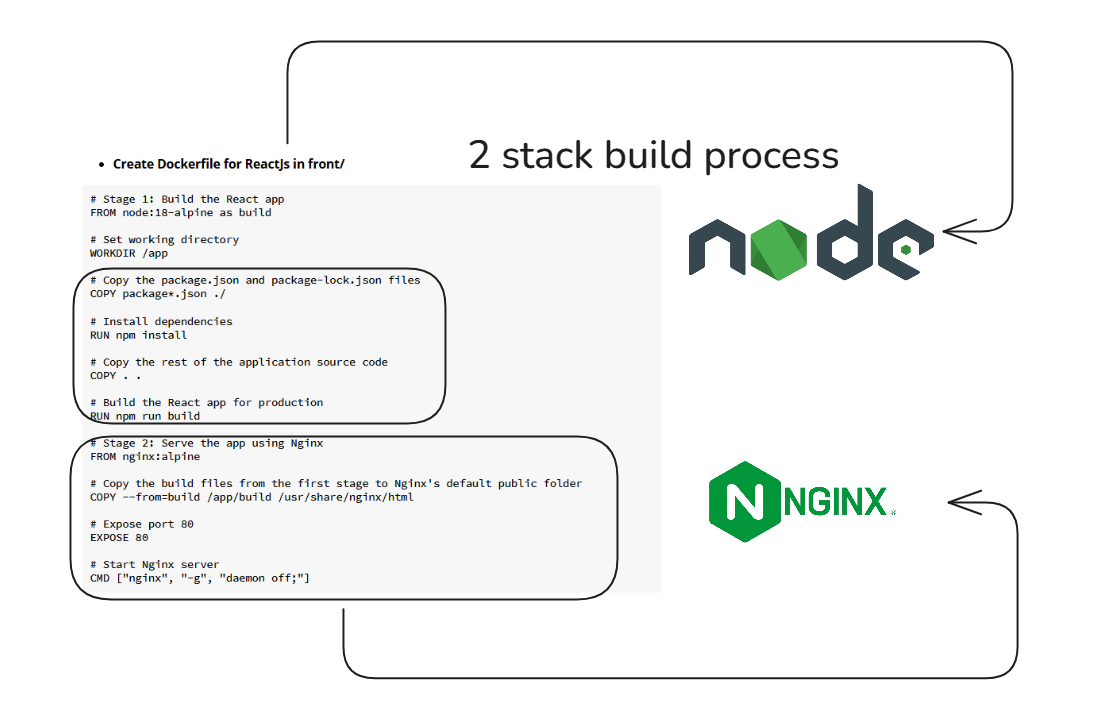
Create React project
- Check environment node
node -v
npm -v
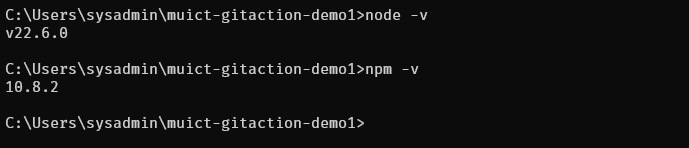
cd front
npx create-react-app .

- Start Development Server
npm start
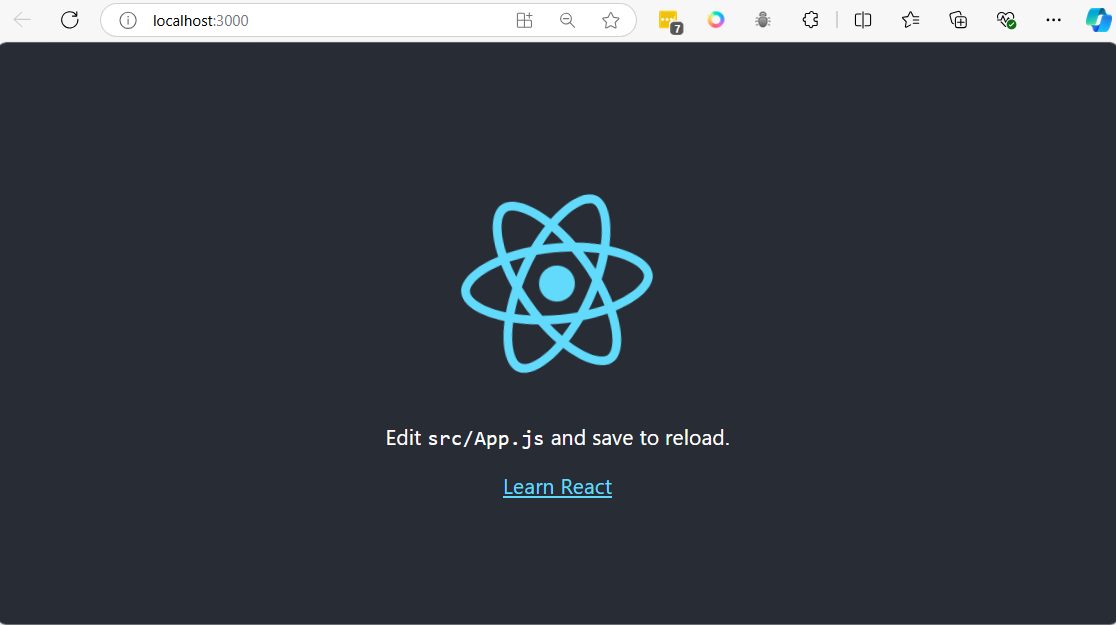
- Create Dockerfile for ReactJs in front/
# Stage 1: Build the React app
FROM node:18-alpine as build
# Set working directory
WORKDIR /app
# Copy the package.json and package-lock.json files
COPY package*.json ./
# Install dependencies
RUN npm install
# Copy the rest of the application source code
COPY . .
# Build the React app for production
RUN npm run build
# Stage 2: Serve the app using Nginx
FROM nginx:alpine
# Copy the build files from the first stage to Nginx's default public folder
COPY --from=build /app/build /usr/share/nginx/html
# Expose port 80
EXPOSE 80
# Start Nginx server
CMD ["nginx", "-g", "daemon off;"]
Explanation:
Stage 1 (Build):
- Base image: The Dockerfile uses
node:18-alpineas the base image, which is a lightweight Node.js image. - Working directory: Sets
/appas the working directory. - Install dependencies: Copies
package.jsonandpackage-lock.jsoninto the container and runsnpm installto install dependencies. - Copy application: The rest of the application files are copied into the container.
- Build the React app: Runs
npm run buildto create an optimized production build of the React app, which will be placed in thebuilddirectory.
Stage 2 (Serve with Nginx):
- Base image: Uses
nginx:alpine, a minimal Nginx image, to serve the static files. - Copy build files: The files generated from the build stage are copied to Nginx's default directory (
/usr/share/nginx/html). - Expose port 80: The container listens on port 80 for HTTP traffic.
- Start Nginx: Starts Nginx with the
daemon offdirective to keep it running in the foreground.
Multi-stage build:
This approach is a multi-stage build, which is more efficient because it keeps the final image small. The final image contains only the production-ready static files and Nginx, not the Node.js runtime or development dependencies.
To build and run the Docker container:
Build the image:
docker build -t test-react-app .
Run the container:
docker run -p 80:80 test-react-app
Step5 Git push to github
- Befor we push to git. we have to create file name
.gitignorein /api to ignore folder venv
touch api/.gitignore
- add name of python in file
venv
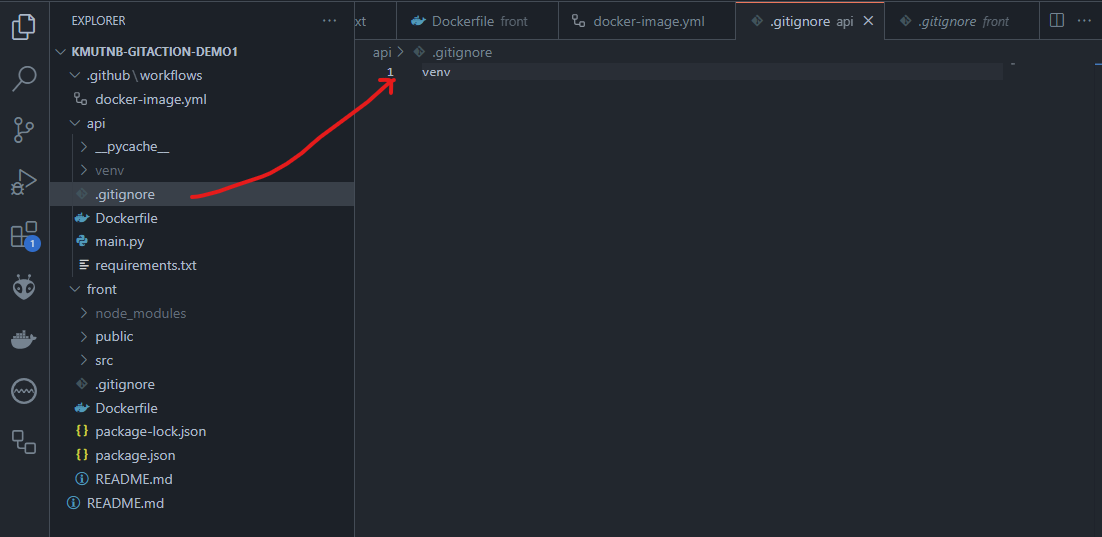
git add .
git commit -m "Initial project api, front"
git push origin main
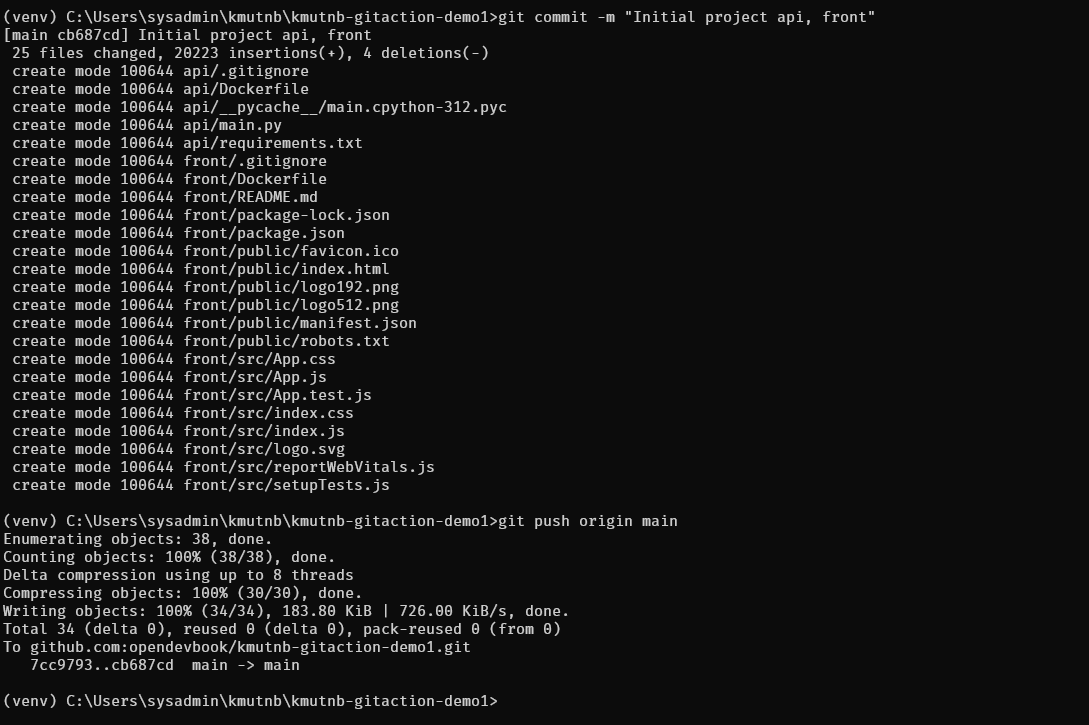
Go back to github
- Actions
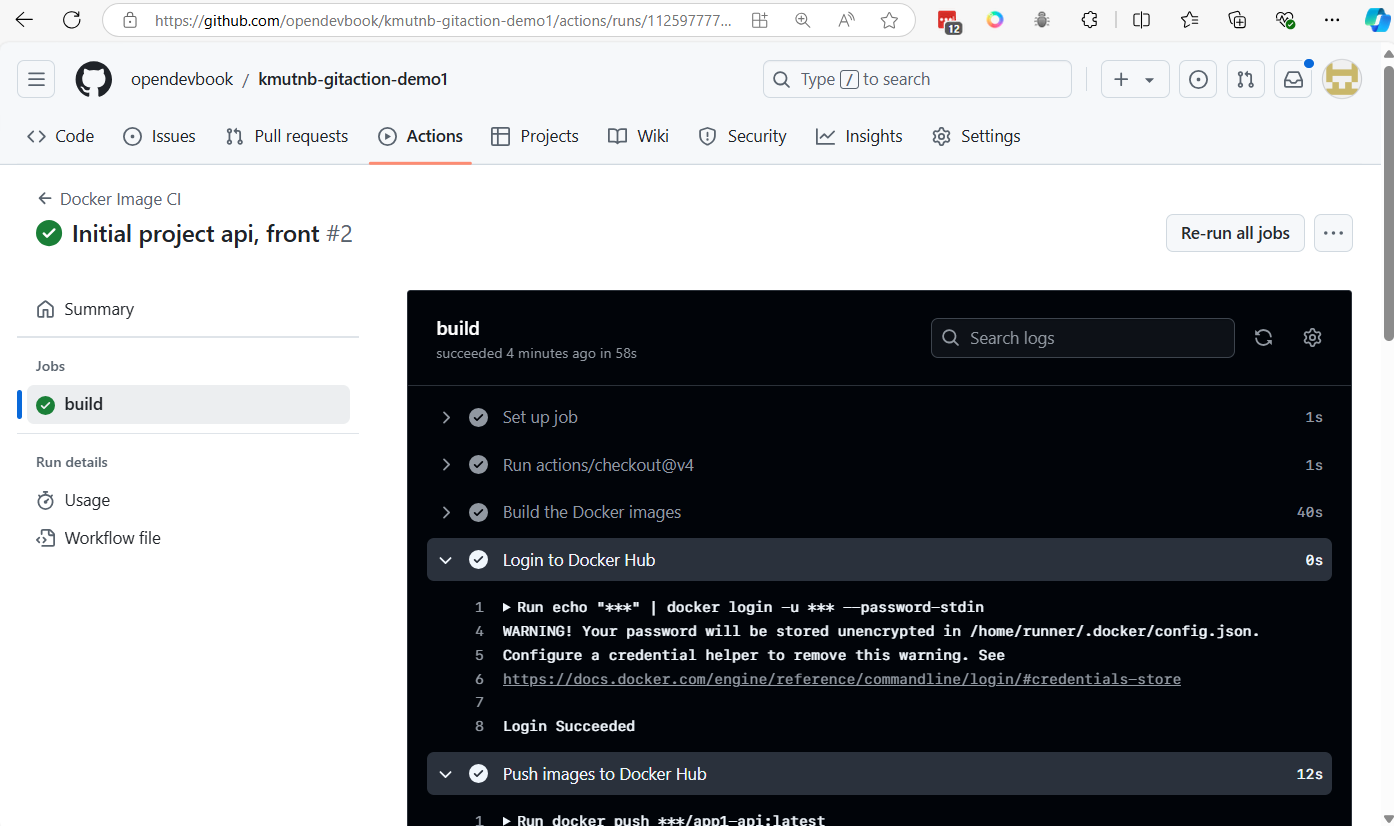
Go to dockerhub you will see image push to registry